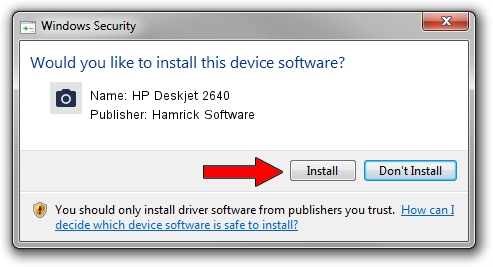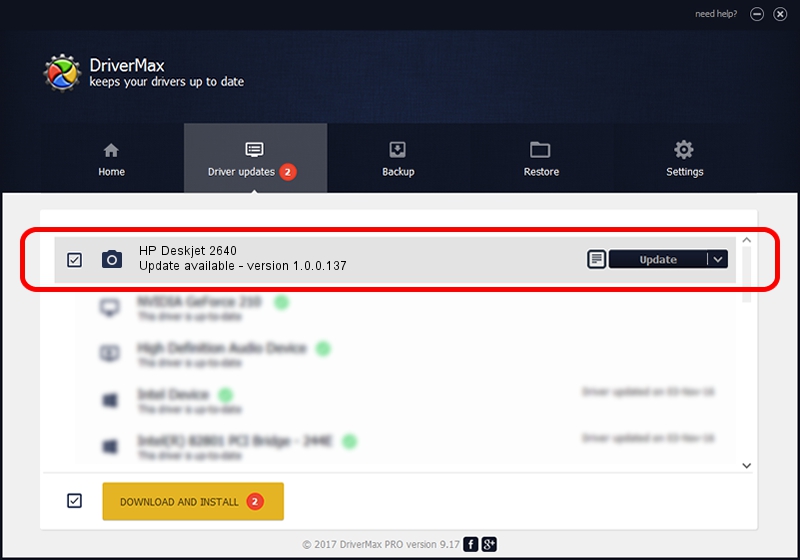Advertising seems to be blocked by your browser.
The ads help us provide this software and web site to you for free.
Please support our project by allowing our site to show ads.
Home /
Manufacturers /
Hamrick Software /
HP Deskjet 2640 /
USB/Vid_03f0&Pid_ca11&MI_00 /
1.0.0.137 Aug 21, 2006
Driver for Hamrick Software HP Deskjet 2640 - downloading and installing it
HP Deskjet 2640 is a Imaging Devices device. The Windows version of this driver was developed by Hamrick Software. In order to make sure you are downloading the exact right driver the hardware id is USB/Vid_03f0&Pid_ca11&MI_00.
1. Install Hamrick Software HP Deskjet 2640 driver manually
- You can download from the link below the driver installer file for the Hamrick Software HP Deskjet 2640 driver. The archive contains version 1.0.0.137 released on 2006-08-21 of the driver.
- Run the driver installer file from a user account with administrative rights. If your UAC (User Access Control) is started please confirm the installation of the driver and run the setup with administrative rights.
- Follow the driver installation wizard, which will guide you; it should be quite easy to follow. The driver installation wizard will scan your computer and will install the right driver.
- When the operation finishes restart your PC in order to use the updated driver. It is as simple as that to install a Windows driver!
Driver rating 3.8 stars out of 96894 votes.
2. Using DriverMax to install Hamrick Software HP Deskjet 2640 driver
The advantage of using DriverMax is that it will setup the driver for you in just a few seconds and it will keep each driver up to date, not just this one. How can you install a driver with DriverMax? Let's take a look!
- Start DriverMax and click on the yellow button that says ~SCAN FOR DRIVER UPDATES NOW~. Wait for DriverMax to scan and analyze each driver on your computer.
- Take a look at the list of detected driver updates. Search the list until you find the Hamrick Software HP Deskjet 2640 driver. Click on Update.
- That's it, you installed your first driver!

Aug 30 2024 10:07AM / Written by Daniel Statescu for DriverMax
follow @DanielStatescu