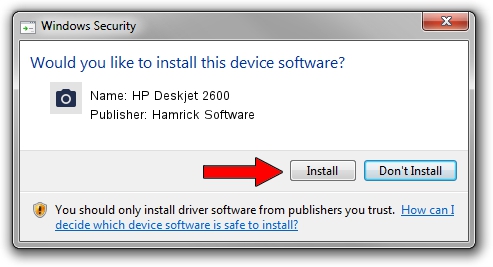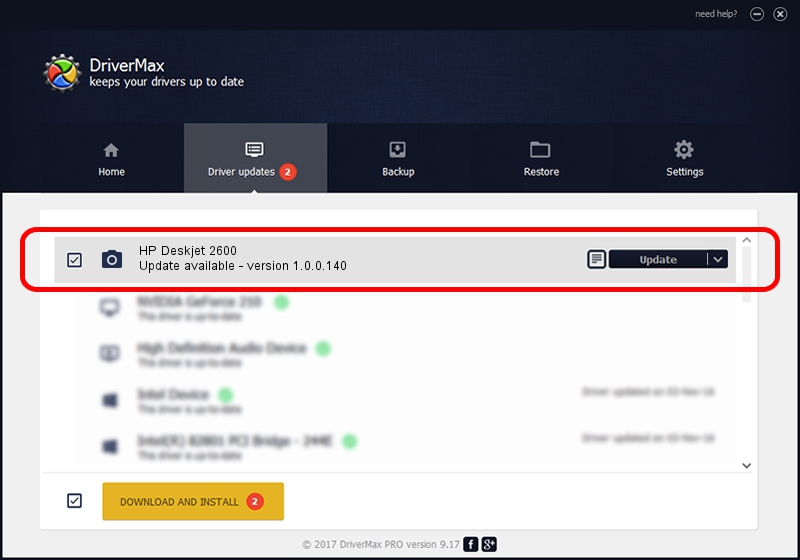Advertising seems to be blocked by your browser.
The ads help us provide this software and web site to you for free.
Please support our project by allowing our site to show ads.
Home /
Manufacturers /
Hamrick Software /
HP Deskjet 2600 /
USB/Vid_03f0&Pid_0053&MI_00 /
1.0.0.140 Aug 21, 2006
Hamrick Software HP Deskjet 2600 how to download and install the driver
HP Deskjet 2600 is a Imaging Devices device. This Windows driver was developed by Hamrick Software. USB/Vid_03f0&Pid_0053&MI_00 is the matching hardware id of this device.
1. Manually install Hamrick Software HP Deskjet 2600 driver
- Download the setup file for Hamrick Software HP Deskjet 2600 driver from the link below. This download link is for the driver version 1.0.0.140 dated 2006-08-21.
- Start the driver setup file from a Windows account with administrative rights. If your User Access Control Service (UAC) is started then you will have to confirm the installation of the driver and run the setup with administrative rights.
- Go through the driver installation wizard, which should be pretty easy to follow. The driver installation wizard will scan your PC for compatible devices and will install the driver.
- Restart your computer and enjoy the fresh driver, it is as simple as that.
This driver received an average rating of 3.1 stars out of 79824 votes.
2. How to use DriverMax to install Hamrick Software HP Deskjet 2600 driver
The advantage of using DriverMax is that it will install the driver for you in the easiest possible way and it will keep each driver up to date, not just this one. How can you install a driver with DriverMax? Let's take a look!
- Start DriverMax and push on the yellow button that says ~SCAN FOR DRIVER UPDATES NOW~. Wait for DriverMax to analyze each driver on your PC.
- Take a look at the list of available driver updates. Search the list until you locate the Hamrick Software HP Deskjet 2600 driver. Click the Update button.
- Enjoy using the updated driver! :)

Aug 24 2024 12:13AM / Written by Andreea Kartman for DriverMax
follow @DeeaKartman