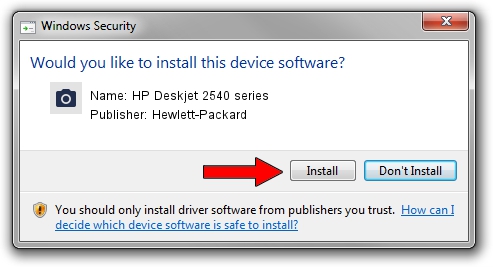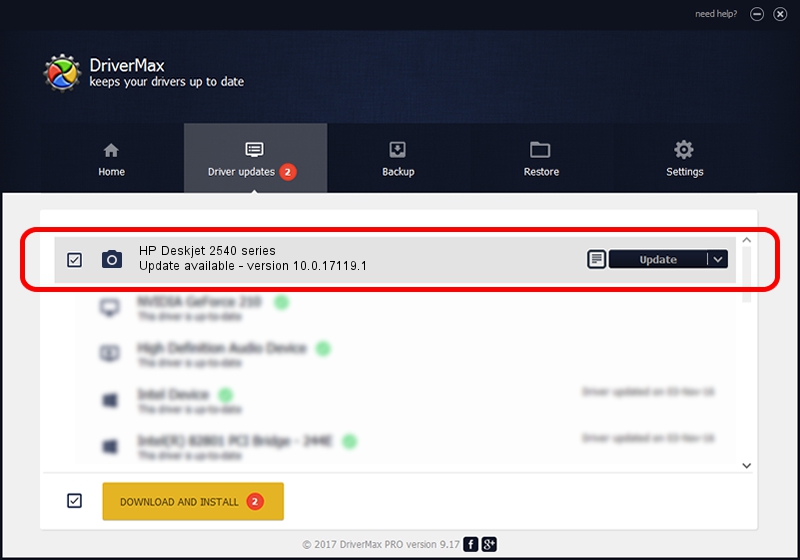Advertising seems to be blocked by your browser.
The ads help us provide this software and web site to you for free.
Please support our project by allowing our site to show ads.
Home /
Manufacturers /
Hewlett-Packard /
HP Deskjet 2540 series /
usb/Vid_03F0&Pid_C211&mi_00 /
10.0.17119.1 Jun 22, 2006
Hewlett-Packard HP Deskjet 2540 series how to download and install the driver
HP Deskjet 2540 series is a Imaging Devices device. This Windows driver was developed by Hewlett-Packard. The hardware id of this driver is usb/Vid_03F0&Pid_C211&mi_00; this string has to match your hardware.
1. Hewlett-Packard HP Deskjet 2540 series - install the driver manually
- Download the setup file for Hewlett-Packard HP Deskjet 2540 series driver from the link below. This download link is for the driver version 10.0.17119.1 dated 2006-06-22.
- Start the driver installation file from a Windows account with the highest privileges (rights). If your User Access Control (UAC) is running then you will have to confirm the installation of the driver and run the setup with administrative rights.
- Go through the driver setup wizard, which should be quite easy to follow. The driver setup wizard will scan your PC for compatible devices and will install the driver.
- Shutdown and restart your PC and enjoy the new driver, it is as simple as that.
Download size of the driver: 1294279 bytes (1.23 MB)
This driver received an average rating of 4.5 stars out of 54427 votes.
This driver will work for the following versions of Windows:
- This driver works on Windows 2000 64 bits
- This driver works on Windows Server 2003 64 bits
- This driver works on Windows XP 64 bits
- This driver works on Windows Vista 64 bits
- This driver works on Windows 7 64 bits
- This driver works on Windows 8 64 bits
- This driver works on Windows 8.1 64 bits
- This driver works on Windows 10 64 bits
- This driver works on Windows 11 64 bits
2. The easy way: using DriverMax to install Hewlett-Packard HP Deskjet 2540 series driver
The advantage of using DriverMax is that it will install the driver for you in the easiest possible way and it will keep each driver up to date, not just this one. How can you install a driver with DriverMax? Let's see!
- Start DriverMax and press on the yellow button named ~SCAN FOR DRIVER UPDATES NOW~. Wait for DriverMax to scan and analyze each driver on your PC.
- Take a look at the list of driver updates. Search the list until you locate the Hewlett-Packard HP Deskjet 2540 series driver. Click the Update button.
- Enjoy using the updated driver! :)

Jul 26 2024 2:24PM / Written by Dan Armano for DriverMax
follow @danarm