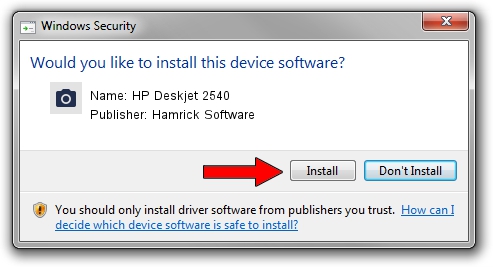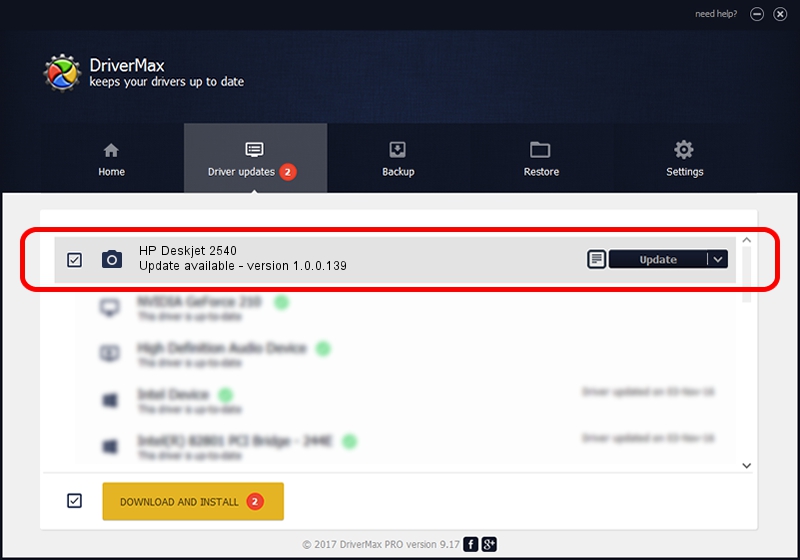Advertising seems to be blocked by your browser.
The ads help us provide this software and web site to you for free.
Please support our project by allowing our site to show ads.
Home /
Manufacturers /
Hamrick Software /
HP Deskjet 2540 /
USB/Vid_03f0&Pid_c211&MI_00 /
1.0.0.139 Aug 21, 2006
Driver for Hamrick Software HP Deskjet 2540 - downloading and installing it
HP Deskjet 2540 is a Imaging Devices hardware device. The Windows version of this driver was developed by Hamrick Software. In order to make sure you are downloading the exact right driver the hardware id is USB/Vid_03f0&Pid_c211&MI_00.
1. How to manually install Hamrick Software HP Deskjet 2540 driver
- Download the driver setup file for Hamrick Software HP Deskjet 2540 driver from the location below. This is the download link for the driver version 1.0.0.139 dated 2006-08-21.
- Run the driver setup file from a Windows account with administrative rights. If your UAC (User Access Control) is running then you will have to confirm the installation of the driver and run the setup with administrative rights.
- Go through the driver installation wizard, which should be quite easy to follow. The driver installation wizard will scan your PC for compatible devices and will install the driver.
- Restart your PC and enjoy the fresh driver, it is as simple as that.
This driver received an average rating of 3.3 stars out of 25855 votes.
2. How to use DriverMax to install Hamrick Software HP Deskjet 2540 driver
The advantage of using DriverMax is that it will install the driver for you in the easiest possible way and it will keep each driver up to date, not just this one. How can you install a driver with DriverMax? Let's follow a few steps!
- Start DriverMax and click on the yellow button that says ~SCAN FOR DRIVER UPDATES NOW~. Wait for DriverMax to scan and analyze each driver on your computer.
- Take a look at the list of driver updates. Scroll the list down until you locate the Hamrick Software HP Deskjet 2540 driver. Click on Update.
- Finished installing the driver!

Sep 2 2024 6:11AM / Written by Dan Armano for DriverMax
follow @danarm