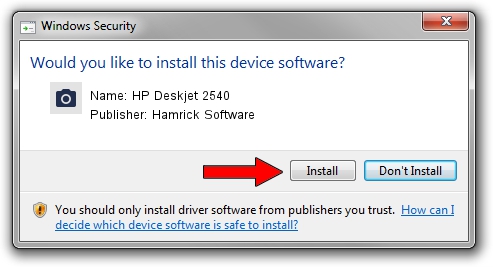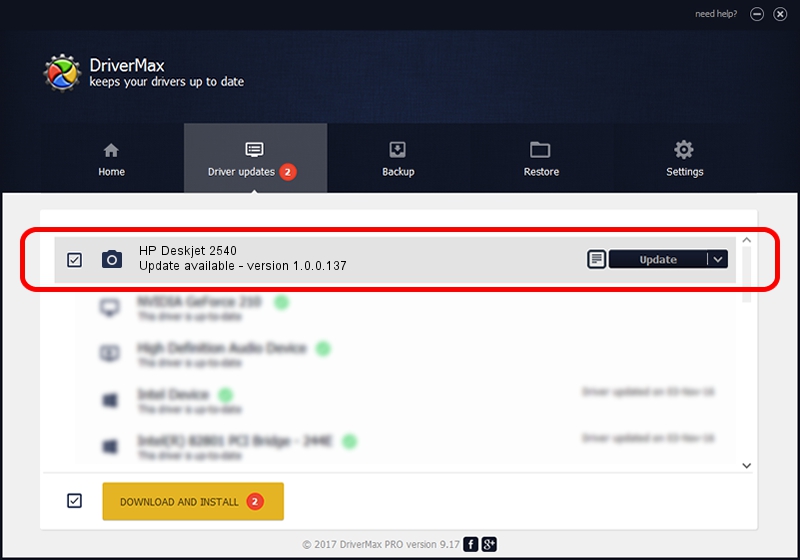Advertising seems to be blocked by your browser.
The ads help us provide this software and web site to you for free.
Please support our project by allowing our site to show ads.
Home /
Manufacturers /
Hamrick Software /
HP Deskjet 2540 /
USB/Vid_03f0&Pid_c211&MI_00 /
1.0.0.137 Aug 21, 2006
Download and install Hamrick Software HP Deskjet 2540 driver
HP Deskjet 2540 is a Imaging Devices hardware device. This driver was developed by Hamrick Software. In order to make sure you are downloading the exact right driver the hardware id is USB/Vid_03f0&Pid_c211&MI_00.
1. Manually install Hamrick Software HP Deskjet 2540 driver
- Download the driver setup file for Hamrick Software HP Deskjet 2540 driver from the link below. This is the download link for the driver version 1.0.0.137 released on 2006-08-21.
- Run the driver installation file from a Windows account with administrative rights. If your User Access Control Service (UAC) is started then you will have to confirm the installation of the driver and run the setup with administrative rights.
- Follow the driver installation wizard, which should be pretty easy to follow. The driver installation wizard will analyze your PC for compatible devices and will install the driver.
- Shutdown and restart your PC and enjoy the new driver, as you can see it was quite smple.
This driver was installed by many users and received an average rating of 3.8 stars out of 96921 votes.
2. How to install Hamrick Software HP Deskjet 2540 driver using DriverMax
The most important advantage of using DriverMax is that it will install the driver for you in just a few seconds and it will keep each driver up to date, not just this one. How can you install a driver with DriverMax? Let's take a look!
- Start DriverMax and press on the yellow button that says ~SCAN FOR DRIVER UPDATES NOW~. Wait for DriverMax to analyze each driver on your computer.
- Take a look at the list of detected driver updates. Search the list until you locate the Hamrick Software HP Deskjet 2540 driver. Click the Update button.
- Enjoy using the updated driver! :)

Aug 30 2024 10:04AM / Written by Dan Armano for DriverMax
follow @danarm