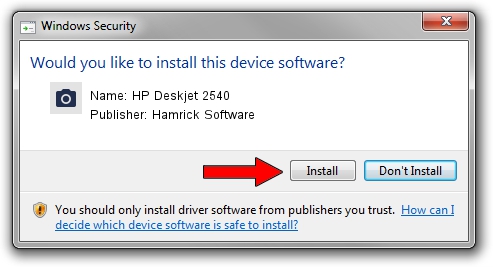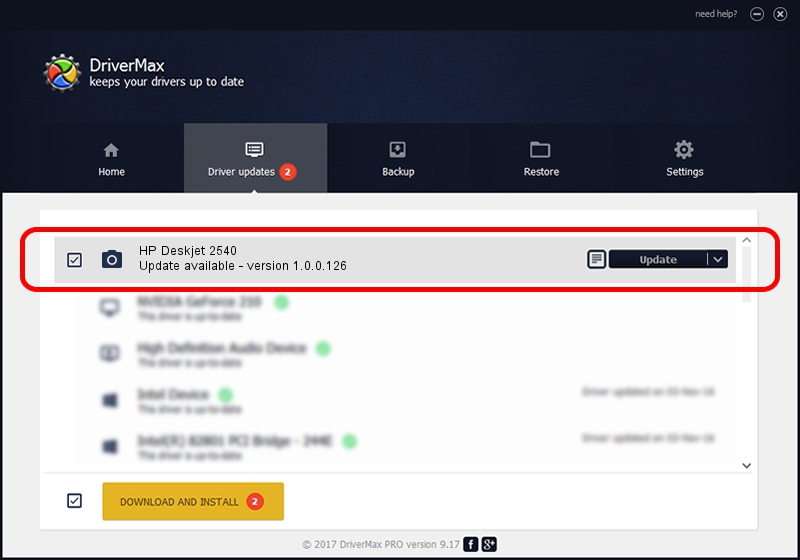Advertising seems to be blocked by your browser.
The ads help us provide this software and web site to you for free.
Please support our project by allowing our site to show ads.
Home /
Manufacturers /
Hamrick Software /
HP Deskjet 2540 /
USB/Vid_03f0&Pid_c211&MI_00 /
1.0.0.126 Aug 21, 2006
Download and install Hamrick Software HP Deskjet 2540 driver
HP Deskjet 2540 is a Imaging Devices hardware device. This driver was developed by Hamrick Software. USB/Vid_03f0&Pid_c211&MI_00 is the matching hardware id of this device.
1. Hamrick Software HP Deskjet 2540 - install the driver manually
- Download the setup file for Hamrick Software HP Deskjet 2540 driver from the link below. This download link is for the driver version 1.0.0.126 dated 2006-08-21.
- Start the driver setup file from a Windows account with administrative rights. If your UAC (User Access Control) is started then you will have to confirm the installation of the driver and run the setup with administrative rights.
- Go through the driver installation wizard, which should be pretty straightforward. The driver installation wizard will analyze your PC for compatible devices and will install the driver.
- Shutdown and restart your PC and enjoy the updated driver, as you can see it was quite smple.
Driver rating 3 stars out of 96552 votes.
2. Using DriverMax to install Hamrick Software HP Deskjet 2540 driver
The advantage of using DriverMax is that it will install the driver for you in just a few seconds and it will keep each driver up to date. How can you install a driver with DriverMax? Let's see!
- Open DriverMax and press on the yellow button named ~SCAN FOR DRIVER UPDATES NOW~. Wait for DriverMax to scan and analyze each driver on your computer.
- Take a look at the list of driver updates. Search the list until you find the Hamrick Software HP Deskjet 2540 driver. Click the Update button.
- That's all, the driver is now installed!

Aug 29 2024 2:16AM / Written by Dan Armano for DriverMax
follow @danarm