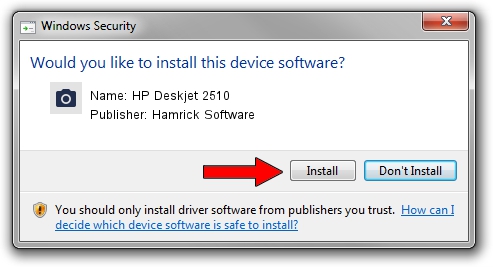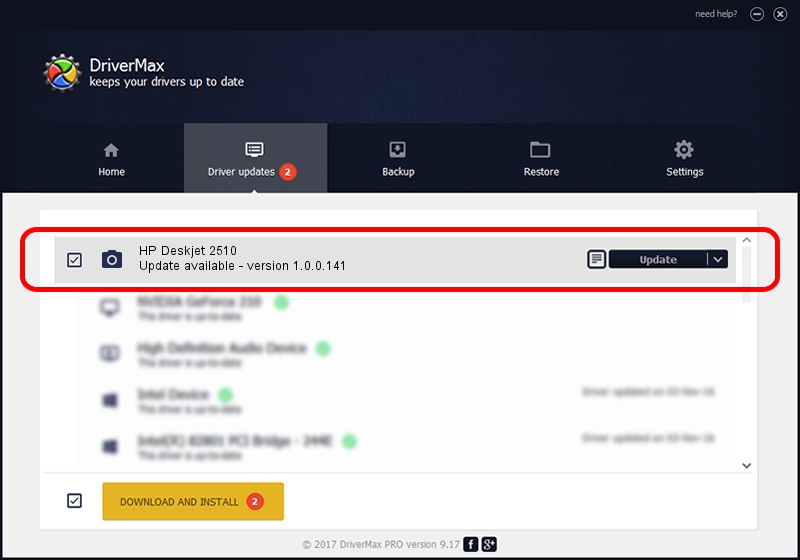Advertising seems to be blocked by your browser.
The ads help us provide this software and web site to you for free.
Please support our project by allowing our site to show ads.
Home /
Manufacturers /
Hamrick Software /
HP Deskjet 2510 /
USB/Vid_03f0&Pid_ac11&MI_00 /
1.0.0.141 Aug 21, 2006
Driver for Hamrick Software HP Deskjet 2510 - downloading and installing it
HP Deskjet 2510 is a Imaging Devices hardware device. This driver was developed by Hamrick Software. USB/Vid_03f0&Pid_ac11&MI_00 is the matching hardware id of this device.
1. Install Hamrick Software HP Deskjet 2510 driver manually
- You can download from the link below the driver setup file for the Hamrick Software HP Deskjet 2510 driver. The archive contains version 1.0.0.141 released on 2006-08-21 of the driver.
- Run the driver installer file from a user account with the highest privileges (rights). If your UAC (User Access Control) is started please confirm the installation of the driver and run the setup with administrative rights.
- Go through the driver installation wizard, which will guide you; it should be pretty easy to follow. The driver installation wizard will scan your computer and will install the right driver.
- When the operation finishes restart your computer in order to use the updated driver. As you can see it was quite smple to install a Windows driver!
This driver was rated with an average of 3.1 stars by 55397 users.
2. How to install Hamrick Software HP Deskjet 2510 driver using DriverMax
The advantage of using DriverMax is that it will setup the driver for you in the easiest possible way and it will keep each driver up to date, not just this one. How can you install a driver using DriverMax? Let's follow a few steps!
- Start DriverMax and press on the yellow button named ~SCAN FOR DRIVER UPDATES NOW~. Wait for DriverMax to scan and analyze each driver on your PC.
- Take a look at the list of detected driver updates. Scroll the list down until you locate the Hamrick Software HP Deskjet 2510 driver. Click the Update button.
- Finished installing the driver!

Aug 29 2024 9:57PM / Written by Daniel Statescu for DriverMax
follow @DanielStatescu