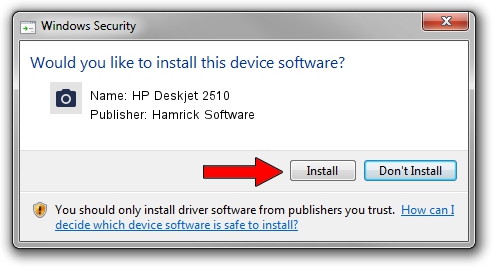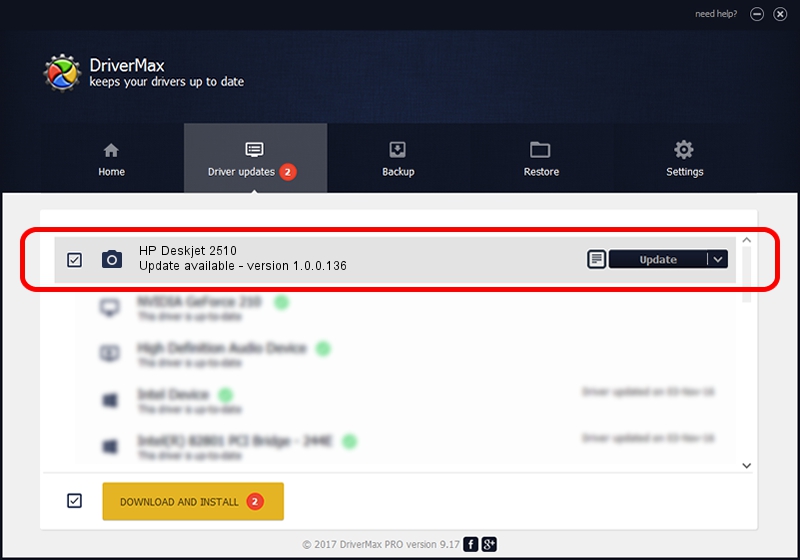Advertising seems to be blocked by your browser.
The ads help us provide this software and web site to you for free.
Please support our project by allowing our site to show ads.
Home /
Manufacturers /
Hamrick Software /
HP Deskjet 2510 /
USB/Vid_03f0&Pid_ac11&MI_00 /
1.0.0.136 Aug 21, 2006
Hamrick Software HP Deskjet 2510 - two ways of downloading and installing the driver
HP Deskjet 2510 is a Imaging Devices hardware device. This Windows driver was developed by Hamrick Software. The hardware id of this driver is USB/Vid_03f0&Pid_ac11&MI_00; this string has to match your hardware.
1. Hamrick Software HP Deskjet 2510 - install the driver manually
- Download the driver setup file for Hamrick Software HP Deskjet 2510 driver from the link below. This is the download link for the driver version 1.0.0.136 released on 2006-08-21.
- Start the driver setup file from a Windows account with administrative rights. If your User Access Control Service (UAC) is started then you will have to confirm the installation of the driver and run the setup with administrative rights.
- Follow the driver installation wizard, which should be quite easy to follow. The driver installation wizard will analyze your PC for compatible devices and will install the driver.
- Restart your computer and enjoy the new driver, as you can see it was quite smple.
Driver rating 3.3 stars out of 27203 votes.
2. Using DriverMax to install Hamrick Software HP Deskjet 2510 driver
The advantage of using DriverMax is that it will setup the driver for you in the easiest possible way and it will keep each driver up to date. How easy can you install a driver using DriverMax? Let's take a look!
- Open DriverMax and push on the yellow button named ~SCAN FOR DRIVER UPDATES NOW~. Wait for DriverMax to scan and analyze each driver on your computer.
- Take a look at the list of driver updates. Search the list until you locate the Hamrick Software HP Deskjet 2510 driver. Click the Update button.
- That's all, the driver is now installed!

Sep 15 2024 12:26AM / Written by Daniel Statescu for DriverMax
follow @DanielStatescu