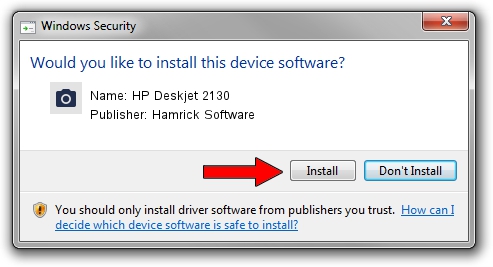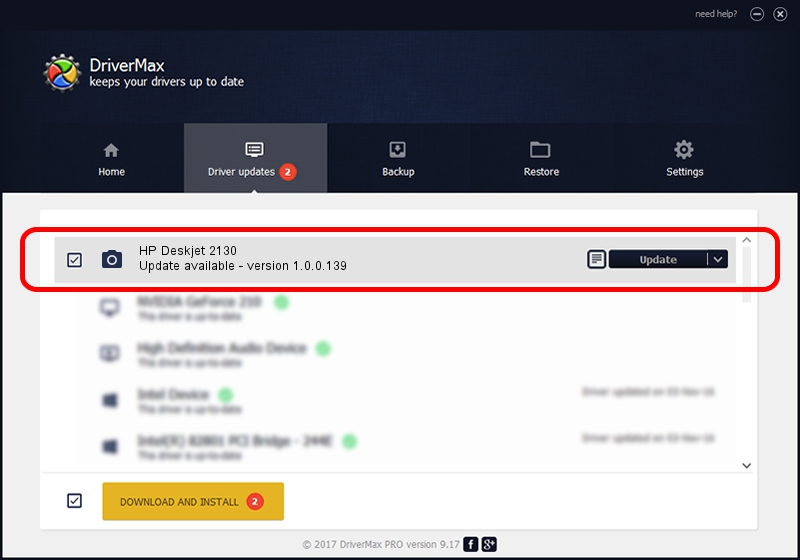Advertising seems to be blocked by your browser.
The ads help us provide this software and web site to you for free.
Please support our project by allowing our site to show ads.
Home /
Manufacturers /
Hamrick Software /
HP Deskjet 2130 /
USB/Vid_03f0&Pid_e111&MI_00 /
1.0.0.139 Aug 21, 2006
Hamrick Software HP Deskjet 2130 how to download and install the driver
HP Deskjet 2130 is a Imaging Devices device. The developer of this driver was Hamrick Software. The hardware id of this driver is USB/Vid_03f0&Pid_e111&MI_00; this string has to match your hardware.
1. Hamrick Software HP Deskjet 2130 - install the driver manually
- You can download from the link below the driver setup file for the Hamrick Software HP Deskjet 2130 driver. The archive contains version 1.0.0.139 released on 2006-08-21 of the driver.
- Run the driver installer file from a user account with the highest privileges (rights). If your UAC (User Access Control) is running please accept of the driver and run the setup with administrative rights.
- Go through the driver installation wizard, which will guide you; it should be quite easy to follow. The driver installation wizard will scan your computer and will install the right driver.
- When the operation finishes shutdown and restart your computer in order to use the updated driver. As you can see it was quite smple to install a Windows driver!
Driver rating 3.4 stars out of 48729 votes.
2. How to use DriverMax to install Hamrick Software HP Deskjet 2130 driver
The most important advantage of using DriverMax is that it will setup the driver for you in the easiest possible way and it will keep each driver up to date. How can you install a driver using DriverMax? Let's take a look!
- Open DriverMax and click on the yellow button that says ~SCAN FOR DRIVER UPDATES NOW~. Wait for DriverMax to scan and analyze each driver on your PC.
- Take a look at the list of detected driver updates. Search the list until you find the Hamrick Software HP Deskjet 2130 driver. Click on Update.
- Finished installing the driver!

Sep 1 2024 4:12PM / Written by Dan Armano for DriverMax
follow @danarm