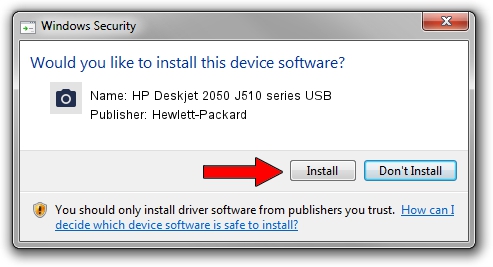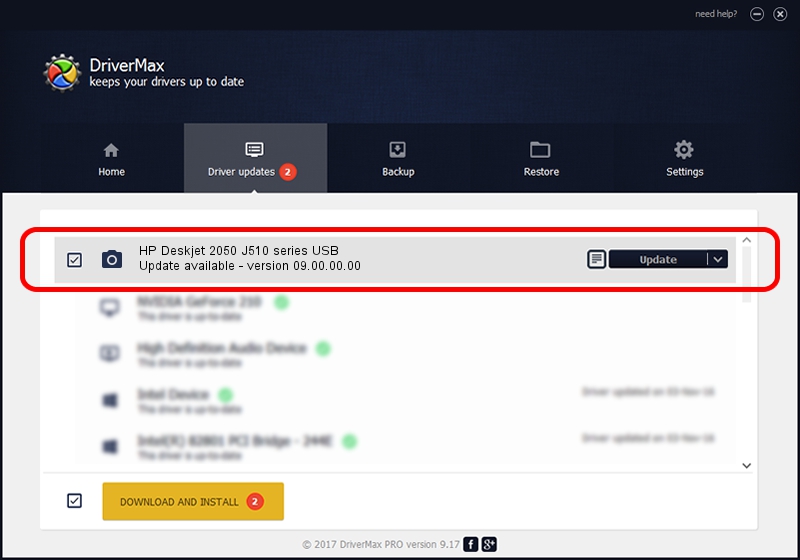Advertising seems to be blocked by your browser.
The ads help us provide this software and web site to you for free.
Please support our project by allowing our site to show ads.
Home /
Manufacturers /
Hewlett-Packard /
HP Deskjet 2050 J510 series USB /
USB/Vid_03F0&Pid_8711&mi_00 /
09.00.00.00 Oct 07, 2010
Hewlett-Packard HP Deskjet 2050 J510 series USB driver download and installation
HP Deskjet 2050 J510 series USB is a Imaging Devices hardware device. This driver was developed by Hewlett-Packard. USB/Vid_03F0&Pid_8711&mi_00 is the matching hardware id of this device.
1. Hewlett-Packard HP Deskjet 2050 J510 series USB - install the driver manually
- Download the setup file for Hewlett-Packard HP Deskjet 2050 J510 series USB driver from the location below. This is the download link for the driver version 09.00.00.00 released on 2010-10-07.
- Run the driver setup file from a Windows account with the highest privileges (rights). If your User Access Control Service (UAC) is running then you will have to confirm the installation of the driver and run the setup with administrative rights.
- Follow the driver installation wizard, which should be pretty straightforward. The driver installation wizard will analyze your PC for compatible devices and will install the driver.
- Restart your computer and enjoy the fresh driver, as you can see it was quite smple.
This driver received an average rating of 4 stars out of 25487 votes.
2. The easy way: using DriverMax to install Hewlett-Packard HP Deskjet 2050 J510 series USB driver
The advantage of using DriverMax is that it will setup the driver for you in the easiest possible way and it will keep each driver up to date. How can you install a driver using DriverMax? Let's see!
- Start DriverMax and press on the yellow button named ~SCAN FOR DRIVER UPDATES NOW~. Wait for DriverMax to analyze each driver on your PC.
- Take a look at the list of available driver updates. Search the list until you find the Hewlett-Packard HP Deskjet 2050 J510 series USB driver. Click the Update button.
- Finished installing the driver!

Jul 8 2016 9:46PM / Written by Daniel Statescu for DriverMax
follow @DanielStatescu