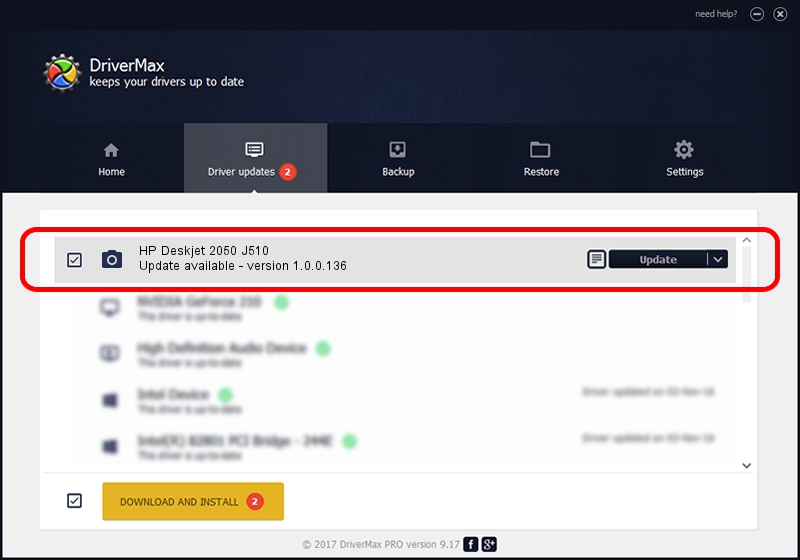Advertising seems to be blocked by your browser.
The ads help us provide this software and web site to you for free.
Please support our project by allowing our site to show ads.
Home /
Manufacturers /
Hamrick Software /
HP Deskjet 2050 J510 /
USB/Vid_03f0&Pid_8711&MI_00 /
1.0.0.136 Aug 21, 2006
Hamrick Software HP Deskjet 2050 J510 - two ways of downloading and installing the driver
HP Deskjet 2050 J510 is a Imaging Devices hardware device. This driver was developed by Hamrick Software. The hardware id of this driver is USB/Vid_03f0&Pid_8711&MI_00; this string has to match your hardware.
1. Manually install Hamrick Software HP Deskjet 2050 J510 driver
- You can download from the link below the driver installer file for the Hamrick Software HP Deskjet 2050 J510 driver. The archive contains version 1.0.0.136 released on 2006-08-21 of the driver.
- Start the driver installer file from a user account with administrative rights. If your UAC (User Access Control) is running please confirm the installation of the driver and run the setup with administrative rights.
- Go through the driver setup wizard, which will guide you; it should be pretty easy to follow. The driver setup wizard will scan your PC and will install the right driver.
- When the operation finishes shutdown and restart your computer in order to use the updated driver. It is as simple as that to install a Windows driver!
Driver rating 3.2 stars out of 26115 votes.
2. How to install Hamrick Software HP Deskjet 2050 J510 driver using DriverMax
The most important advantage of using DriverMax is that it will setup the driver for you in just a few seconds and it will keep each driver up to date, not just this one. How easy can you install a driver with DriverMax? Let's see!
- Start DriverMax and click on the yellow button named ~SCAN FOR DRIVER UPDATES NOW~. Wait for DriverMax to scan and analyze each driver on your computer.
- Take a look at the list of driver updates. Search the list until you locate the Hamrick Software HP Deskjet 2050 J510 driver. Click the Update button.
- That's all, the driver is now installed!

Sep 15 2024 12:23AM / Written by Dan Armano for DriverMax
follow @danarm