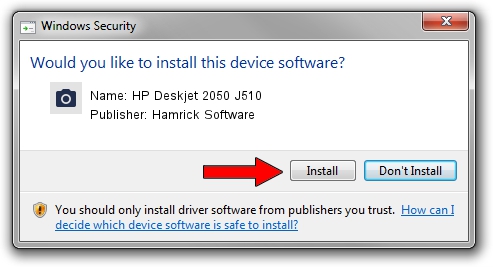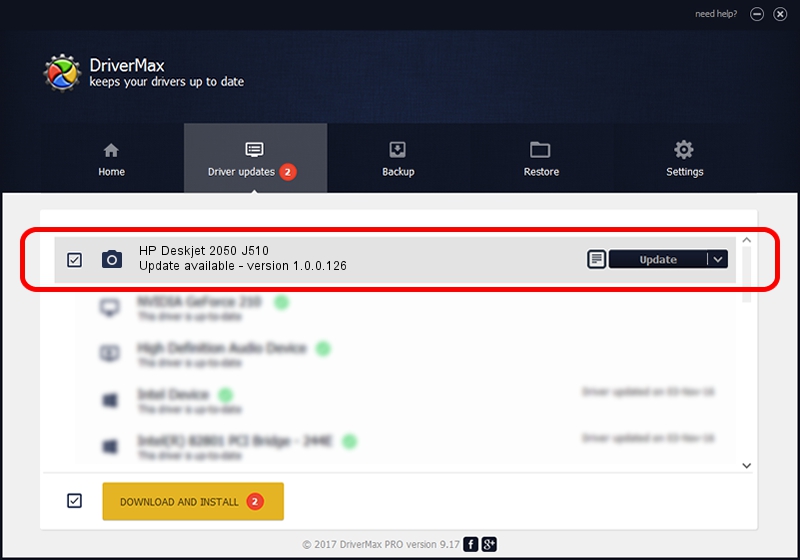Advertising seems to be blocked by your browser.
The ads help us provide this software and web site to you for free.
Please support our project by allowing our site to show ads.
Home /
Manufacturers /
Hamrick Software /
HP Deskjet 2050 J510 /
USB/Vid_03f0&Pid_8711&MI_00 /
1.0.0.126 Aug 21, 2006
Hamrick Software HP Deskjet 2050 J510 - two ways of downloading and installing the driver
HP Deskjet 2050 J510 is a Imaging Devices hardware device. This Windows driver was developed by Hamrick Software. The hardware id of this driver is USB/Vid_03f0&Pid_8711&MI_00; this string has to match your hardware.
1. Manually install Hamrick Software HP Deskjet 2050 J510 driver
- Download the setup file for Hamrick Software HP Deskjet 2050 J510 driver from the link below. This is the download link for the driver version 1.0.0.126 released on 2006-08-21.
- Run the driver setup file from a Windows account with administrative rights. If your User Access Control Service (UAC) is started then you will have to confirm the installation of the driver and run the setup with administrative rights.
- Follow the driver installation wizard, which should be quite easy to follow. The driver installation wizard will analyze your PC for compatible devices and will install the driver.
- Shutdown and restart your PC and enjoy the new driver, it is as simple as that.
This driver was rated with an average of 3.1 stars by 98238 users.
2. Using DriverMax to install Hamrick Software HP Deskjet 2050 J510 driver
The advantage of using DriverMax is that it will setup the driver for you in the easiest possible way and it will keep each driver up to date, not just this one. How can you install a driver with DriverMax? Let's follow a few steps!
- Open DriverMax and press on the yellow button named ~SCAN FOR DRIVER UPDATES NOW~. Wait for DriverMax to analyze each driver on your PC.
- Take a look at the list of driver updates. Scroll the list down until you locate the Hamrick Software HP Deskjet 2050 J510 driver. Click the Update button.
- Finished installing the driver!

Aug 29 2024 2:09AM / Written by Daniel Statescu for DriverMax
follow @DanielStatescu