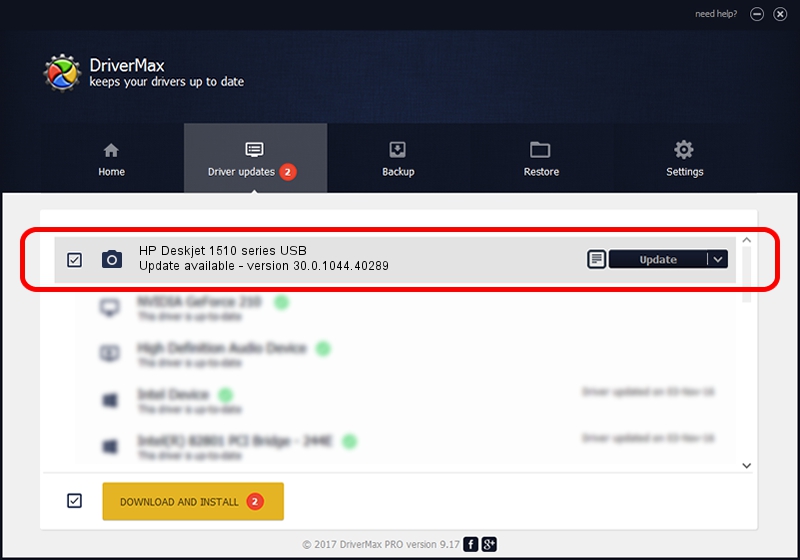Advertising seems to be blocked by your browser.
The ads help us provide this software and web site to you for free.
Please support our project by allowing our site to show ads.
Home /
Manufacturers /
Hewlett-Packard /
HP Deskjet 1510 series USB /
usb/Vid_03F0&Pid_c111&mi_00 /
30.0.1044.40289 Dec 16, 2012
Hewlett-Packard HP Deskjet 1510 series USB how to download and install the driver
HP Deskjet 1510 series USB is a Imaging Devices device. The developer of this driver was Hewlett-Packard. usb/Vid_03F0&Pid_c111&mi_00 is the matching hardware id of this device.
1. How to manually install Hewlett-Packard HP Deskjet 1510 series USB driver
- Download the driver setup file for Hewlett-Packard HP Deskjet 1510 series USB driver from the location below. This download link is for the driver version 30.0.1044.40289 released on 2012-12-16.
- Run the driver setup file from a Windows account with the highest privileges (rights). If your User Access Control Service (UAC) is running then you will have to accept of the driver and run the setup with administrative rights.
- Go through the driver installation wizard, which should be quite straightforward. The driver installation wizard will analyze your PC for compatible devices and will install the driver.
- Shutdown and restart your computer and enjoy the new driver, as you can see it was quite smple.
The file size of this driver is 1189748 bytes (1.13 MB)
This driver received an average rating of 4 stars out of 16353 votes.
This driver is compatible with the following versions of Windows:
- This driver works on Windows Server 2003 32 bits
- This driver works on Windows XP 32 bits
- This driver works on Windows Vista 32 bits
- This driver works on Windows 7 32 bits
- This driver works on Windows 8 32 bits
- This driver works on Windows 8.1 32 bits
- This driver works on Windows 10 32 bits
- This driver works on Windows 11 32 bits
2. Using DriverMax to install Hewlett-Packard HP Deskjet 1510 series USB driver
The advantage of using DriverMax is that it will install the driver for you in the easiest possible way and it will keep each driver up to date, not just this one. How can you install a driver with DriverMax? Let's see!
- Start DriverMax and press on the yellow button that says ~SCAN FOR DRIVER UPDATES NOW~. Wait for DriverMax to scan and analyze each driver on your PC.
- Take a look at the list of driver updates. Search the list until you find the Hewlett-Packard HP Deskjet 1510 series USB driver. Click the Update button.
- Finished installing the driver!

Aug 15 2016 1:13PM / Written by Dan Armano for DriverMax
follow @danarm