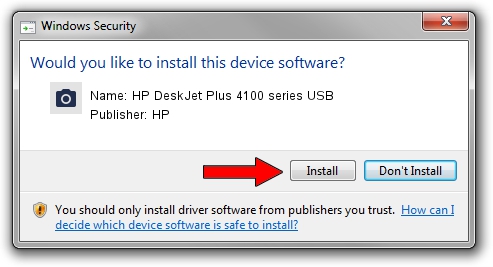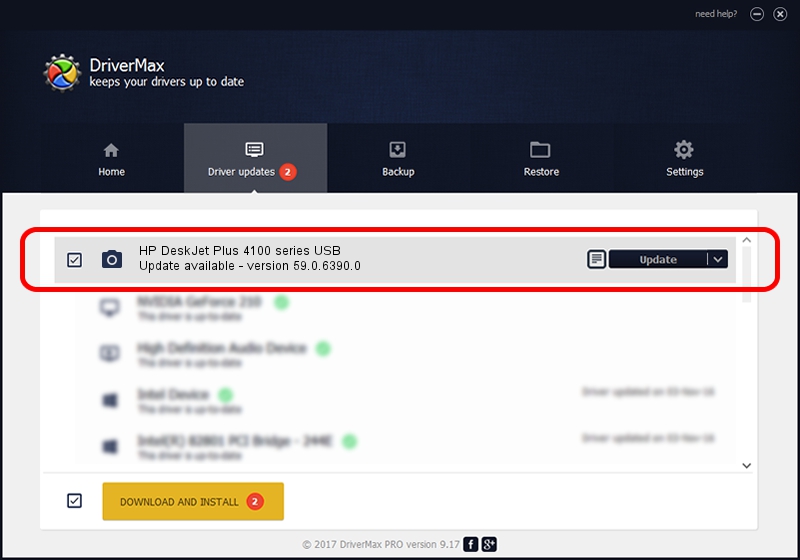Advertising seems to be blocked by your browser.
The ads help us provide this software and web site to you for free.
Please support our project by allowing our site to show ads.
Home /
Manufacturers /
HP /
HP DeskJet Plus 4100 series USB /
usb/Vid_03F0&Pid_1953&mi_00 /
59.0.6390.0 Jun 25, 2023
Driver for HP HP DeskJet Plus 4100 series USB - downloading and installing it
HP DeskJet Plus 4100 series USB is a Imaging Devices device. The Windows version of this driver was developed by HP. The hardware id of this driver is usb/Vid_03F0&Pid_1953&mi_00; this string has to match your hardware.
1. HP HP DeskJet Plus 4100 series USB - install the driver manually
- You can download from the link below the driver setup file for the HP HP DeskJet Plus 4100 series USB driver. The archive contains version 59.0.6390.0 dated 2023-06-25 of the driver.
- Start the driver installer file from a user account with administrative rights. If your User Access Control Service (UAC) is started please accept of the driver and run the setup with administrative rights.
- Follow the driver setup wizard, which will guide you; it should be pretty easy to follow. The driver setup wizard will analyze your PC and will install the right driver.
- When the operation finishes shutdown and restart your computer in order to use the updated driver. As you can see it was quite smple to install a Windows driver!
This driver received an average rating of 3.5 stars out of 62415 votes.
2. Using DriverMax to install HP HP DeskJet Plus 4100 series USB driver
The most important advantage of using DriverMax is that it will setup the driver for you in just a few seconds and it will keep each driver up to date. How easy can you install a driver using DriverMax? Let's take a look!
- Open DriverMax and press on the yellow button that says ~SCAN FOR DRIVER UPDATES NOW~. Wait for DriverMax to analyze each driver on your PC.
- Take a look at the list of driver updates. Scroll the list down until you locate the HP HP DeskJet Plus 4100 series USB driver. Click the Update button.
- That's it, you installed your first driver!

Sep 8 2024 3:12AM / Written by Daniel Statescu for DriverMax
follow @DanielStatescu