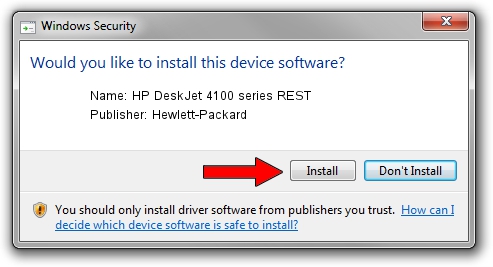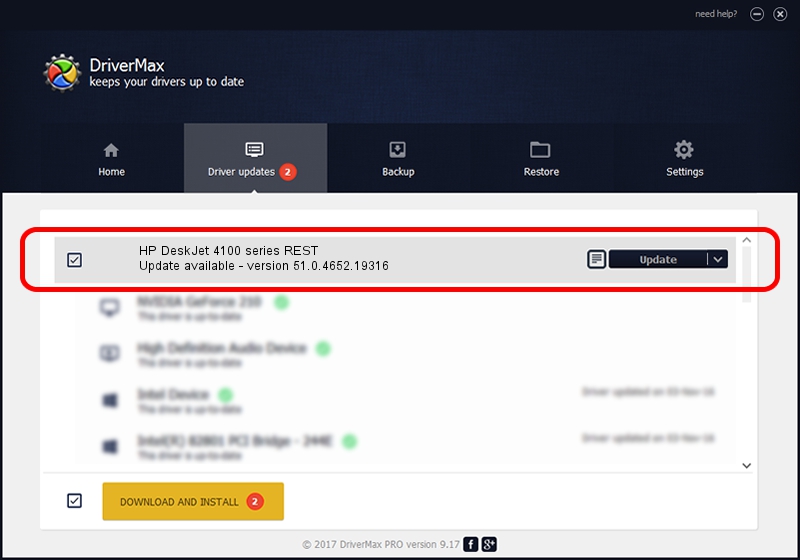Advertising seems to be blocked by your browser.
The ads help us provide this software and web site to you for free.
Please support our project by allowing our site to show ads.
Home /
Manufacturers /
Hewlett-Packard /
HP DeskJet 4100 series REST /
USB/Vid_03F0&Pid_1a53&mi_03 /
51.0.4652.19316 Nov 12, 2019
Hewlett-Packard HP DeskJet 4100 series REST how to download and install the driver
HP DeskJet 4100 series REST is a USB Universal Serial Bus device. The developer of this driver was Hewlett-Packard. The hardware id of this driver is USB/Vid_03F0&Pid_1a53&mi_03; this string has to match your hardware.
1. Hewlett-Packard HP DeskJet 4100 series REST driver - how to install it manually
- Download the setup file for Hewlett-Packard HP DeskJet 4100 series REST driver from the location below. This download link is for the driver version 51.0.4652.19316 dated 2019-11-12.
- Start the driver installation file from a Windows account with the highest privileges (rights). If your User Access Control (UAC) is started then you will have to confirm the installation of the driver and run the setup with administrative rights.
- Follow the driver installation wizard, which should be pretty easy to follow. The driver installation wizard will scan your PC for compatible devices and will install the driver.
- Shutdown and restart your computer and enjoy the fresh driver, as you can see it was quite smple.
Driver rating 3.9 stars out of 30031 votes.
2. Installing the Hewlett-Packard HP DeskJet 4100 series REST driver using DriverMax: the easy way
The advantage of using DriverMax is that it will install the driver for you in just a few seconds and it will keep each driver up to date. How can you install a driver with DriverMax? Let's follow a few steps!
- Start DriverMax and press on the yellow button named ~SCAN FOR DRIVER UPDATES NOW~. Wait for DriverMax to analyze each driver on your computer.
- Take a look at the list of available driver updates. Search the list until you find the Hewlett-Packard HP DeskJet 4100 series REST driver. Click the Update button.
- That's it, you installed your first driver!

Aug 29 2024 5:16PM / Written by Daniel Statescu for DriverMax
follow @DanielStatescu