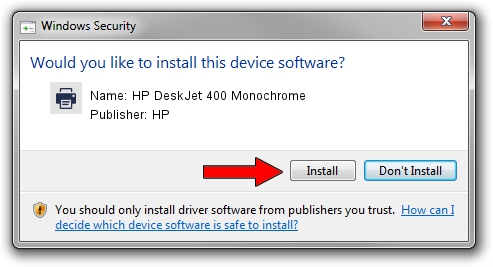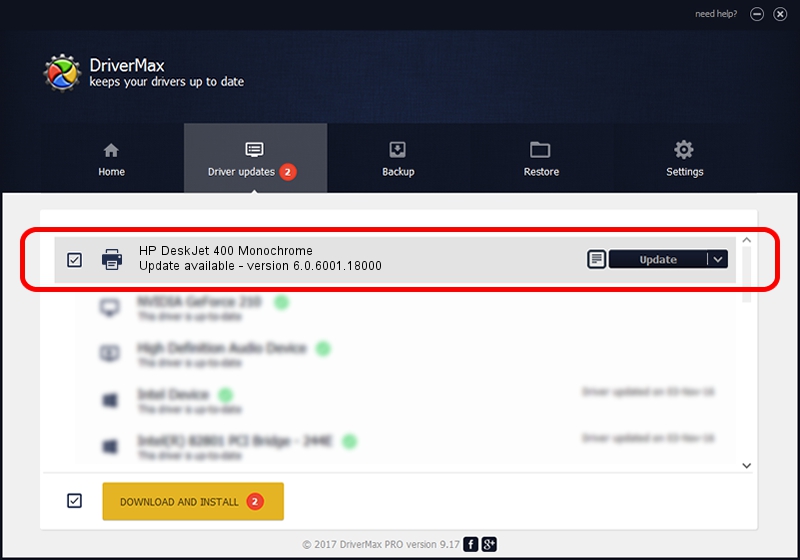Advertising seems to be blocked by your browser.
The ads help us provide this software and web site to you for free.
Please support our project by allowing our site to show ads.
Home /
Manufacturers /
HP /
HP DeskJet 400 Monochrome /
HPHP_DeskJet_400_(Mo49E9 /
6.0.6001.18000 Jun 21, 2006
Driver for HP HP DeskJet 400 Monochrome - downloading and installing it
HP DeskJet 400 Monochrome is a Printer device. The Windows version of this driver was developed by HP. The hardware id of this driver is HPHP_DeskJet_400_(Mo49E9; this string has to match your hardware.
1. How to manually install HP HP DeskJet 400 Monochrome driver
- Download the setup file for HP HP DeskJet 400 Monochrome driver from the link below. This download link is for the driver version 6.0.6001.18000 dated 2006-06-21.
- Run the driver installation file from a Windows account with the highest privileges (rights). If your UAC (User Access Control) is started then you will have to confirm the installation of the driver and run the setup with administrative rights.
- Follow the driver installation wizard, which should be quite easy to follow. The driver installation wizard will analyze your PC for compatible devices and will install the driver.
- Shutdown and restart your PC and enjoy the updated driver, it is as simple as that.
Driver rating 3.5 stars out of 78343 votes.
2. Using DriverMax to install HP HP DeskJet 400 Monochrome driver
The advantage of using DriverMax is that it will install the driver for you in the easiest possible way and it will keep each driver up to date. How easy can you install a driver with DriverMax? Let's take a look!
- Start DriverMax and click on the yellow button that says ~SCAN FOR DRIVER UPDATES NOW~. Wait for DriverMax to scan and analyze each driver on your computer.
- Take a look at the list of available driver updates. Scroll the list down until you locate the HP HP DeskJet 400 Monochrome driver. Click on Update.
- That's it, you installed your first driver!