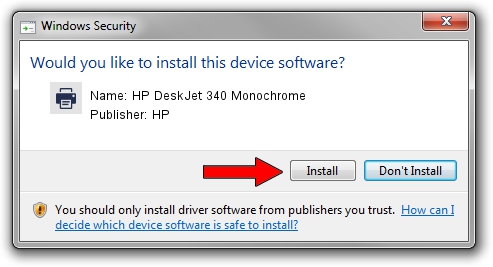Advertising seems to be blocked by your browser.
The ads help us provide this software and web site to you for free.
Please support our project by allowing our site to show ads.
Home /
Manufacturers /
HP /
HP DeskJet 340 Monochrome /
HPHP_DeskJet_340_(Mo78AF /
6.1.7233.0 Jun 21, 2006
HP HP DeskJet 340 Monochrome - two ways of downloading and installing the driver
HP DeskJet 340 Monochrome is a Printer device. This Windows driver was developed by HP. The hardware id of this driver is HPHP_DeskJet_340_(Mo78AF; this string has to match your hardware.
1. How to manually install HP HP DeskJet 340 Monochrome driver
- You can download from the link below the driver installer file for the HP HP DeskJet 340 Monochrome driver. The archive contains version 6.1.7233.0 dated 2006-06-21 of the driver.
- Start the driver installer file from a user account with the highest privileges (rights). If your UAC (User Access Control) is running please accept of the driver and run the setup with administrative rights.
- Go through the driver setup wizard, which will guide you; it should be pretty easy to follow. The driver setup wizard will scan your computer and will install the right driver.
- When the operation finishes restart your computer in order to use the updated driver. It is as simple as that to install a Windows driver!
This driver received an average rating of 3.2 stars out of 87356 votes.
2. How to use DriverMax to install HP HP DeskJet 340 Monochrome driver
The advantage of using DriverMax is that it will install the driver for you in the easiest possible way and it will keep each driver up to date, not just this one. How easy can you install a driver with DriverMax? Let's take a look!
- Open DriverMax and click on the yellow button that says ~SCAN FOR DRIVER UPDATES NOW~. Wait for DriverMax to scan and analyze each driver on your computer.
- Take a look at the list of available driver updates. Scroll the list down until you find the HP HP DeskJet 340 Monochrome driver. Click the Update button.
- Finished installing the driver!

Aug 6 2016 8:34AM / Written by Daniel Statescu for DriverMax
follow @DanielStatescu