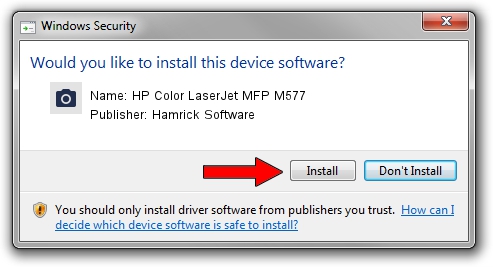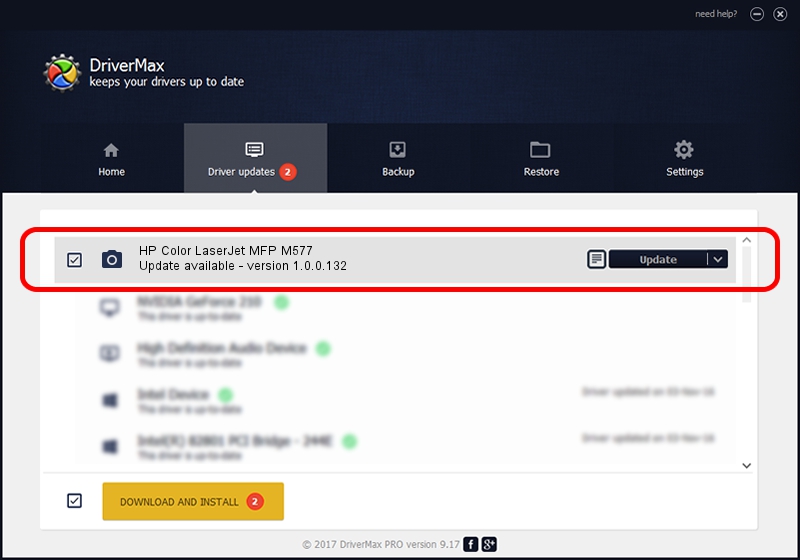Advertising seems to be blocked by your browser.
The ads help us provide this software and web site to you for free.
Please support our project by allowing our site to show ads.
Home /
Manufacturers /
Hamrick Software /
HP Color LaserJet MFP M577 /
USB/Vid_03f0&Pid_3a2a&MI_03 /
1.0.0.132 Aug 21, 2006
Hamrick Software HP Color LaserJet MFP M577 how to download and install the driver
HP Color LaserJet MFP M577 is a Imaging Devices device. The Windows version of this driver was developed by Hamrick Software. The hardware id of this driver is USB/Vid_03f0&Pid_3a2a&MI_03; this string has to match your hardware.
1. How to manually install Hamrick Software HP Color LaserJet MFP M577 driver
- Download the setup file for Hamrick Software HP Color LaserJet MFP M577 driver from the link below. This is the download link for the driver version 1.0.0.132 released on 2006-08-21.
- Start the driver setup file from a Windows account with administrative rights. If your UAC (User Access Control) is started then you will have to accept of the driver and run the setup with administrative rights.
- Follow the driver installation wizard, which should be quite straightforward. The driver installation wizard will scan your PC for compatible devices and will install the driver.
- Shutdown and restart your computer and enjoy the new driver, as you can see it was quite smple.
This driver received an average rating of 3.8 stars out of 97223 votes.
2. Using DriverMax to install Hamrick Software HP Color LaserJet MFP M577 driver
The advantage of using DriverMax is that it will setup the driver for you in just a few seconds and it will keep each driver up to date, not just this one. How easy can you install a driver with DriverMax? Let's see!
- Open DriverMax and push on the yellow button named ~SCAN FOR DRIVER UPDATES NOW~. Wait for DriverMax to analyze each driver on your PC.
- Take a look at the list of driver updates. Scroll the list down until you locate the Hamrick Software HP Color LaserJet MFP M577 driver. Click the Update button.
- Finished installing the driver!

Sep 8 2024 5:27PM / Written by Daniel Statescu for DriverMax
follow @DanielStatescu