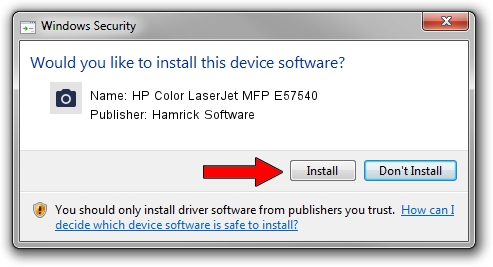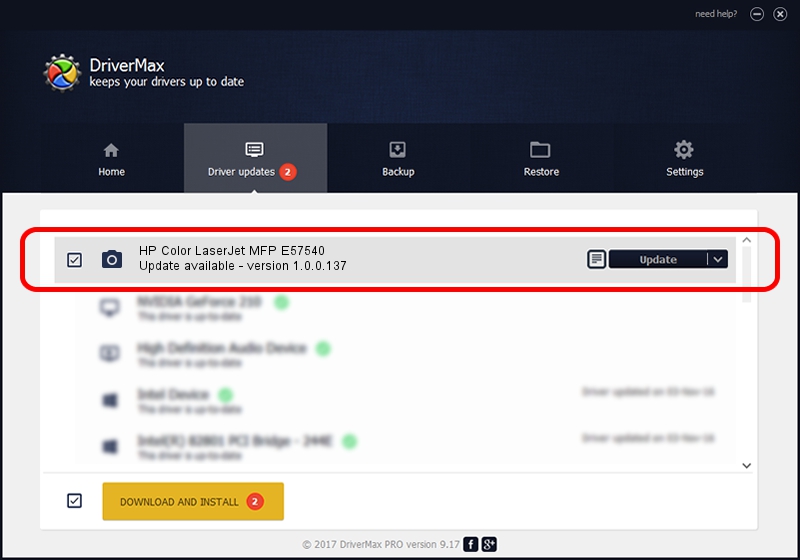Advertising seems to be blocked by your browser.
The ads help us provide this software and web site to you for free.
Please support our project by allowing our site to show ads.
Home /
Manufacturers /
Hamrick Software /
HP Color LaserJet MFP E57540 /
USB/Vid_03f0&Pid_d02a&MI_03 /
1.0.0.137 Aug 21, 2006
Hamrick Software HP Color LaserJet MFP E57540 - two ways of downloading and installing the driver
HP Color LaserJet MFP E57540 is a Imaging Devices hardware device. The Windows version of this driver was developed by Hamrick Software. USB/Vid_03f0&Pid_d02a&MI_03 is the matching hardware id of this device.
1. Install Hamrick Software HP Color LaserJet MFP E57540 driver manually
- Download the setup file for Hamrick Software HP Color LaserJet MFP E57540 driver from the link below. This download link is for the driver version 1.0.0.137 released on 2006-08-21.
- Run the driver setup file from a Windows account with administrative rights. If your UAC (User Access Control) is running then you will have to confirm the installation of the driver and run the setup with administrative rights.
- Follow the driver installation wizard, which should be quite easy to follow. The driver installation wizard will analyze your PC for compatible devices and will install the driver.
- Shutdown and restart your computer and enjoy the new driver, it is as simple as that.
This driver received an average rating of 3.9 stars out of 98066 votes.
2. How to install Hamrick Software HP Color LaserJet MFP E57540 driver using DriverMax
The most important advantage of using DriverMax is that it will install the driver for you in the easiest possible way and it will keep each driver up to date. How can you install a driver with DriverMax? Let's see!
- Start DriverMax and push on the yellow button that says ~SCAN FOR DRIVER UPDATES NOW~. Wait for DriverMax to analyze each driver on your computer.
- Take a look at the list of driver updates. Search the list until you locate the Hamrick Software HP Color LaserJet MFP E57540 driver. Click the Update button.
- That's it, you installed your first driver!

Aug 30 2024 10:08AM / Written by Daniel Statescu for DriverMax
follow @DanielStatescu