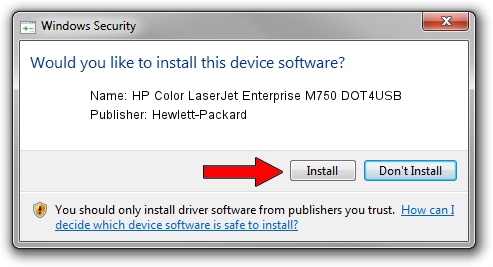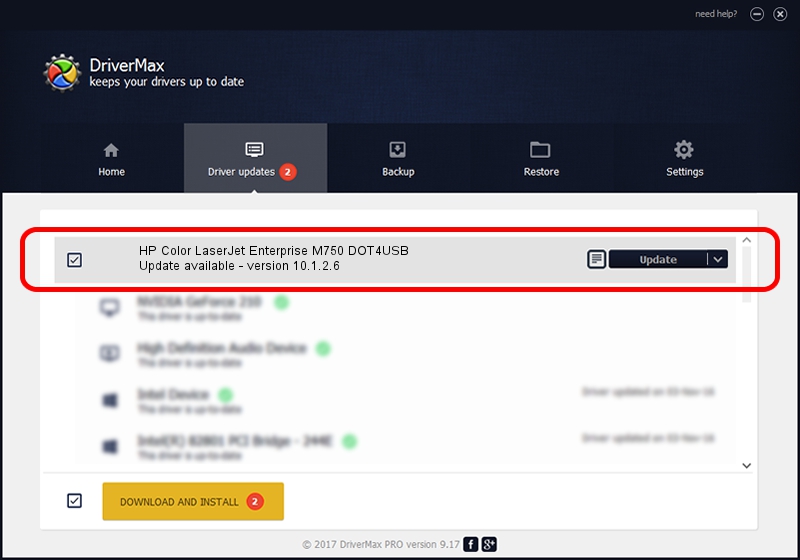Advertising seems to be blocked by your browser.
The ads help us provide this software and web site to you for free.
Please support our project by allowing our site to show ads.
Home /
Manufacturers /
Hewlett-Packard /
HP Color LaserJet Enterprise M750 DOT4USB /
USB/VID_03F0&PID_372a /
10.1.2.6 May 05, 2014
Driver for Hewlett-Packard HP Color LaserJet Enterprise M750 DOT4USB - downloading and installing it
HP Color LaserJet Enterprise M750 DOT4USB is a Dot4 device. This Windows driver was developed by Hewlett-Packard. The hardware id of this driver is USB/VID_03F0&PID_372a.
1. Install Hewlett-Packard HP Color LaserJet Enterprise M750 DOT4USB driver manually
- Download the driver setup file for Hewlett-Packard HP Color LaserJet Enterprise M750 DOT4USB driver from the link below. This is the download link for the driver version 10.1.2.6 dated 2014-05-05.
- Start the driver setup file from a Windows account with administrative rights. If your User Access Control (UAC) is running then you will have to confirm the installation of the driver and run the setup with administrative rights.
- Follow the driver setup wizard, which should be pretty easy to follow. The driver setup wizard will analyze your PC for compatible devices and will install the driver.
- Restart your computer and enjoy the new driver, it is as simple as that.
This driver received an average rating of 3.8 stars out of 52348 votes.
2. Using DriverMax to install Hewlett-Packard HP Color LaserJet Enterprise M750 DOT4USB driver
The advantage of using DriverMax is that it will install the driver for you in just a few seconds and it will keep each driver up to date, not just this one. How can you install a driver with DriverMax? Let's follow a few steps!
- Open DriverMax and press on the yellow button named ~SCAN FOR DRIVER UPDATES NOW~. Wait for DriverMax to analyze each driver on your PC.
- Take a look at the list of available driver updates. Scroll the list down until you locate the Hewlett-Packard HP Color LaserJet Enterprise M750 DOT4USB driver. Click the Update button.
- Finished installing the driver!

Jun 20 2016 12:48PM / Written by Daniel Statescu for DriverMax
follow @DanielStatescu