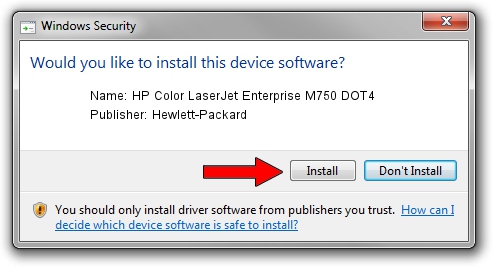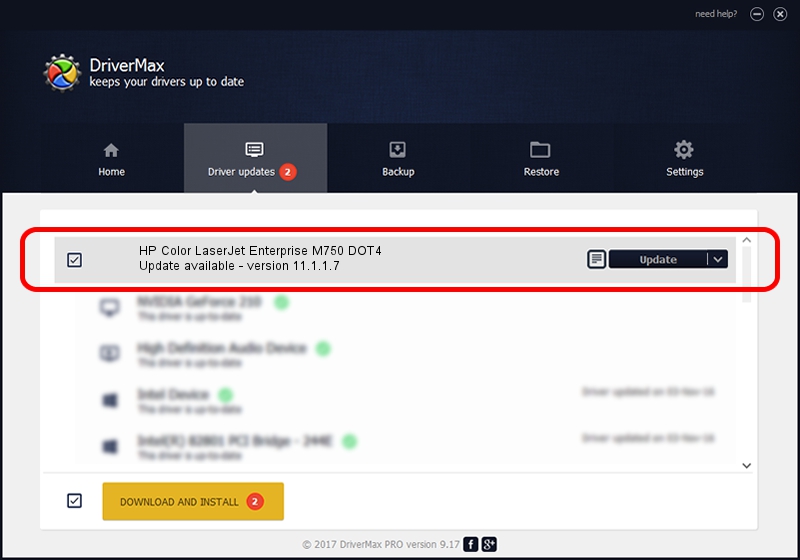Advertising seems to be blocked by your browser.
The ads help us provide this software and web site to you for free.
Please support our project by allowing our site to show ads.
Home /
Manufacturers /
Hewlett-Packard /
HP Color LaserJet Enterprise M750 DOT4 /
dot4usb/VID_03F0&PID_372a&REV_0100&mi_00&dot4 /
11.1.1.7 May 05, 2014
Download and install Hewlett-Packard HP Color LaserJet Enterprise M750 DOT4 driver
HP Color LaserJet Enterprise M750 DOT4 is a Dot4 device. This Windows driver was developed by Hewlett-Packard. dot4usb/VID_03F0&PID_372a&REV_0100&mi_00&dot4 is the matching hardware id of this device.
1. Manually install Hewlett-Packard HP Color LaserJet Enterprise M750 DOT4 driver
- You can download from the link below the driver installer file for the Hewlett-Packard HP Color LaserJet Enterprise M750 DOT4 driver. The archive contains version 11.1.1.7 dated 2014-05-05 of the driver.
- Start the driver installer file from a user account with the highest privileges (rights). If your User Access Control Service (UAC) is running please accept of the driver and run the setup with administrative rights.
- Go through the driver installation wizard, which will guide you; it should be pretty easy to follow. The driver installation wizard will scan your computer and will install the right driver.
- When the operation finishes restart your computer in order to use the updated driver. It is as simple as that to install a Windows driver!
This driver was rated with an average of 4 stars by 30849 users.
2. The easy way: using DriverMax to install Hewlett-Packard HP Color LaserJet Enterprise M750 DOT4 driver
The advantage of using DriverMax is that it will setup the driver for you in just a few seconds and it will keep each driver up to date, not just this one. How can you install a driver with DriverMax? Let's see!
- Start DriverMax and press on the yellow button named ~SCAN FOR DRIVER UPDATES NOW~. Wait for DriverMax to scan and analyze each driver on your computer.
- Take a look at the list of available driver updates. Search the list until you find the Hewlett-Packard HP Color LaserJet Enterprise M750 DOT4 driver. Click the Update button.
- That's all, the driver is now installed!

Jun 20 2016 12:48PM / Written by Daniel Statescu for DriverMax
follow @DanielStatescu