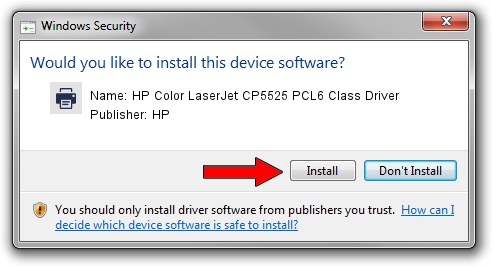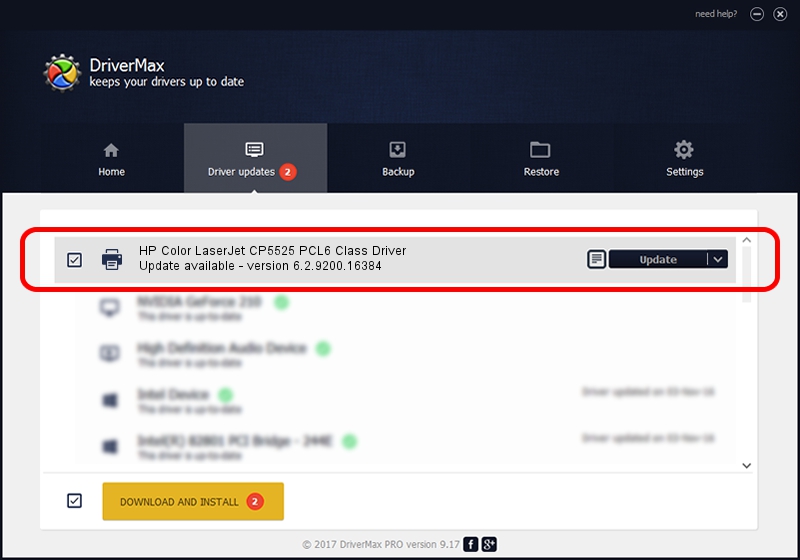Advertising seems to be blocked by your browser.
The ads help us provide this software and web site to you for free.
Please support our project by allowing our site to show ads.
Home /
Manufacturers /
HP /
HP Color LaserJet CP5525 PCL6 Class Driver /
WSDPRINT/Hewlett-PackardHP_Co6287 /
6.2.9200.16384 Apr 21, 2009
HP HP Color LaserJet CP5525 PCL6 Class Driver driver download and installation
HP Color LaserJet CP5525 PCL6 Class Driver is a Printer device. The developer of this driver was HP. In order to make sure you are downloading the exact right driver the hardware id is WSDPRINT/Hewlett-PackardHP_Co6287.
1. How to manually install HP HP Color LaserJet CP5525 PCL6 Class Driver driver
- Download the setup file for HP HP Color LaserJet CP5525 PCL6 Class Driver driver from the location below. This is the download link for the driver version 6.2.9200.16384 dated 2009-04-21.
- Start the driver installation file from a Windows account with the highest privileges (rights). If your UAC (User Access Control) is started then you will have to confirm the installation of the driver and run the setup with administrative rights.
- Follow the driver setup wizard, which should be pretty straightforward. The driver setup wizard will analyze your PC for compatible devices and will install the driver.
- Restart your PC and enjoy the new driver, as you can see it was quite smple.
Driver rating 3.9 stars out of 56436 votes.
2. Installing the HP HP Color LaserJet CP5525 PCL6 Class Driver driver using DriverMax: the easy way
The most important advantage of using DriverMax is that it will setup the driver for you in the easiest possible way and it will keep each driver up to date, not just this one. How can you install a driver with DriverMax? Let's follow a few steps!
- Open DriverMax and push on the yellow button named ~SCAN FOR DRIVER UPDATES NOW~. Wait for DriverMax to analyze each driver on your computer.
- Take a look at the list of driver updates. Search the list until you find the HP HP Color LaserJet CP5525 PCL6 Class Driver driver. Click the Update button.
- That's all, the driver is now installed!

Aug 10 2016 12:41AM / Written by Andreea Kartman for DriverMax
follow @DeeaKartman