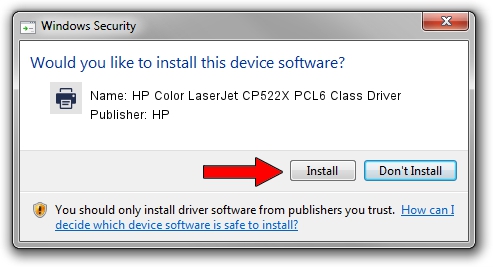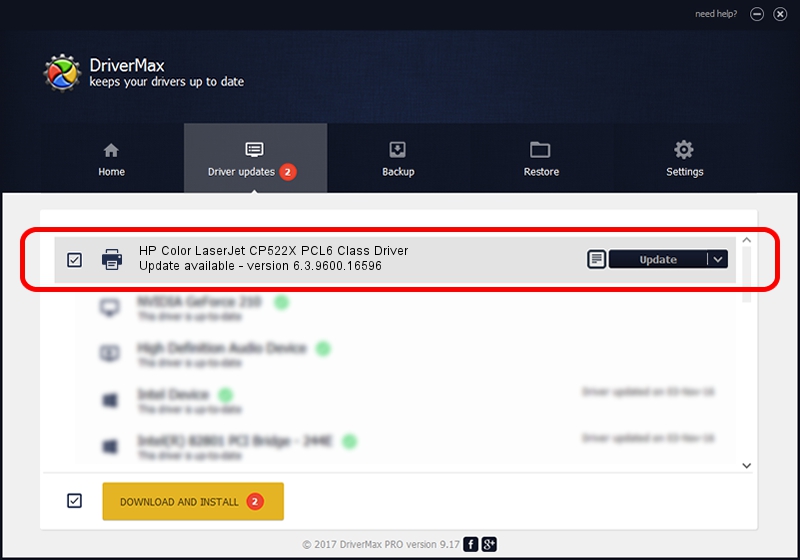Advertising seems to be blocked by your browser.
The ads help us provide this software and web site to you for free.
Please support our project by allowing our site to show ads.
Home /
Manufacturers /
HP /
HP Color LaserJet CP522X PCL6 Class Driver /
Hewlett-Packardhp_CoC9AB /
6.3.9600.16596 Apr 21, 2009
Download and install HP HP Color LaserJet CP522X PCL6 Class Driver driver
HP Color LaserJet CP522X PCL6 Class Driver is a Printer hardware device. The developer of this driver was HP. Hewlett-Packardhp_CoC9AB is the matching hardware id of this device.
1. HP HP Color LaserJet CP522X PCL6 Class Driver - install the driver manually
- You can download from the link below the driver installer file for the HP HP Color LaserJet CP522X PCL6 Class Driver driver. The archive contains version 6.3.9600.16596 released on 2009-04-21 of the driver.
- Start the driver installer file from a user account with the highest privileges (rights). If your User Access Control (UAC) is enabled please confirm the installation of the driver and run the setup with administrative rights.
- Follow the driver installation wizard, which will guide you; it should be pretty easy to follow. The driver installation wizard will scan your PC and will install the right driver.
- When the operation finishes restart your computer in order to use the updated driver. It is as simple as that to install a Windows driver!
This driver was rated with an average of 3.8 stars by 91582 users.
2. Installing the HP HP Color LaserJet CP522X PCL6 Class Driver driver using DriverMax: the easy way
The advantage of using DriverMax is that it will setup the driver for you in just a few seconds and it will keep each driver up to date. How can you install a driver with DriverMax? Let's take a look!
- Open DriverMax and click on the yellow button named ~SCAN FOR DRIVER UPDATES NOW~. Wait for DriverMax to scan and analyze each driver on your computer.
- Take a look at the list of available driver updates. Scroll the list down until you find the HP HP Color LaserJet CP522X PCL6 Class Driver driver. Click the Update button.
- Finished installing the driver!

Jul 23 2016 9:47AM / Written by Dan Armano for DriverMax
follow @danarm