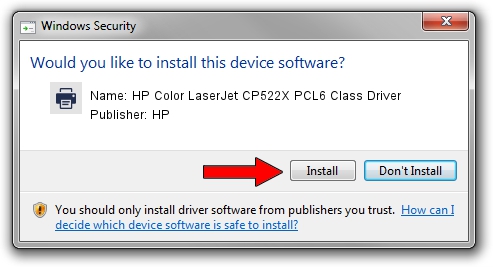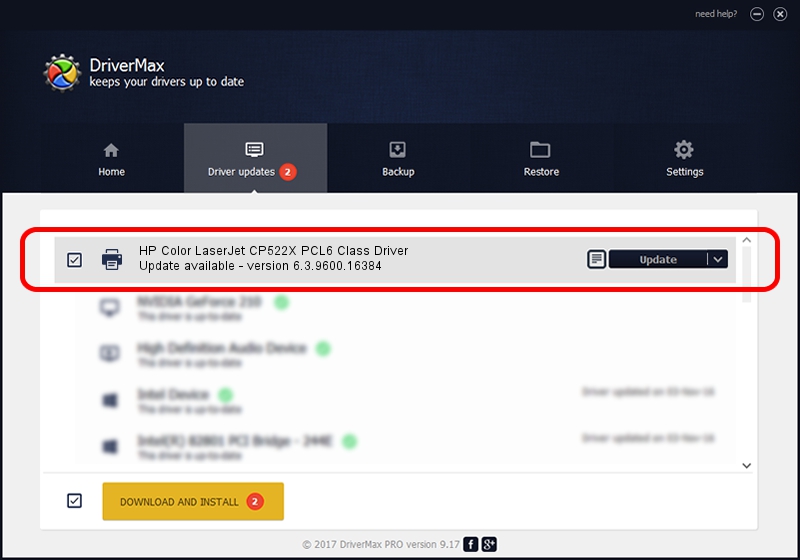Advertising seems to be blocked by your browser.
The ads help us provide this software and web site to you for free.
Please support our project by allowing our site to show ads.
Home /
Manufacturers /
HP /
HP Color LaserJet CP522X PCL6 Class Driver /
Hewlett-Packardhp_CoC9AB /
6.3.9600.16384 Apr 21, 2009
Download and install HP HP Color LaserJet CP522X PCL6 Class Driver driver
HP Color LaserJet CP522X PCL6 Class Driver is a Printer hardware device. This Windows driver was developed by HP. In order to make sure you are downloading the exact right driver the hardware id is Hewlett-Packardhp_CoC9AB.
1. HP HP Color LaserJet CP522X PCL6 Class Driver driver - how to install it manually
- Download the setup file for HP HP Color LaserJet CP522X PCL6 Class Driver driver from the link below. This download link is for the driver version 6.3.9600.16384 released on 2009-04-21.
- Run the driver installation file from a Windows account with the highest privileges (rights). If your User Access Control (UAC) is enabled then you will have to accept of the driver and run the setup with administrative rights.
- Go through the driver setup wizard, which should be quite easy to follow. The driver setup wizard will scan your PC for compatible devices and will install the driver.
- Shutdown and restart your PC and enjoy the new driver, as you can see it was quite smple.
This driver received an average rating of 3.2 stars out of 76407 votes.
2. The easy way: using DriverMax to install HP HP Color LaserJet CP522X PCL6 Class Driver driver
The most important advantage of using DriverMax is that it will setup the driver for you in just a few seconds and it will keep each driver up to date, not just this one. How easy can you install a driver with DriverMax? Let's see!
- Start DriverMax and push on the yellow button that says ~SCAN FOR DRIVER UPDATES NOW~. Wait for DriverMax to analyze each driver on your computer.
- Take a look at the list of driver updates. Scroll the list down until you locate the HP HP Color LaserJet CP522X PCL6 Class Driver driver. Click the Update button.
- That's it, you installed your first driver!

Aug 1 2016 11:02AM / Written by Andreea Kartman for DriverMax
follow @DeeaKartman