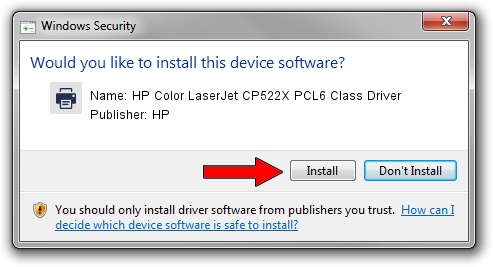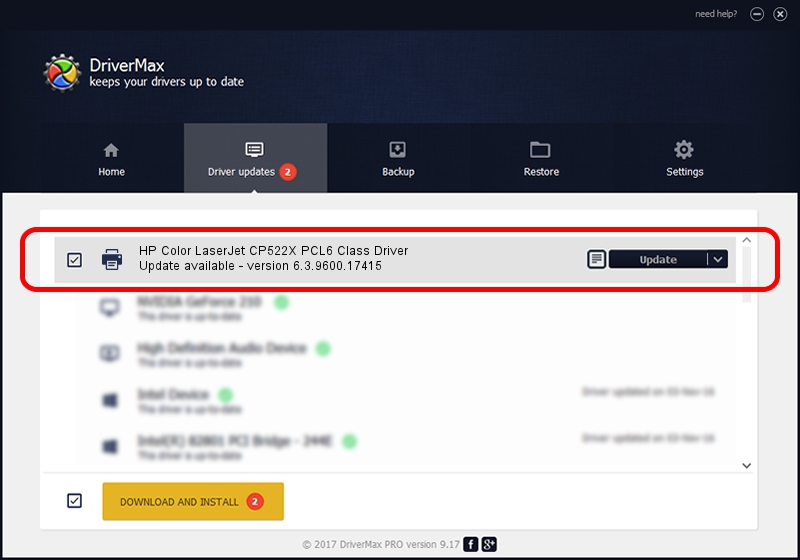Advertising seems to be blocked by your browser.
The ads help us provide this software and web site to you for free.
Please support our project by allowing our site to show ads.
Home /
Manufacturers /
HP /
HP Color LaserJet CP522X PCL6 Class Driver /
Hewlett-Packardhp_CoB27D /
6.3.9600.17415 Apr 21, 2009
Download and install HP HP Color LaserJet CP522X PCL6 Class Driver driver
HP Color LaserJet CP522X PCL6 Class Driver is a Printer device. The developer of this driver was HP. In order to make sure you are downloading the exact right driver the hardware id is Hewlett-Packardhp_CoB27D.
1. How to manually install HP HP Color LaserJet CP522X PCL6 Class Driver driver
- Download the setup file for HP HP Color LaserJet CP522X PCL6 Class Driver driver from the location below. This is the download link for the driver version 6.3.9600.17415 released on 2009-04-21.
- Start the driver setup file from a Windows account with the highest privileges (rights). If your UAC (User Access Control) is enabled then you will have to accept of the driver and run the setup with administrative rights.
- Follow the driver installation wizard, which should be quite straightforward. The driver installation wizard will scan your PC for compatible devices and will install the driver.
- Restart your PC and enjoy the new driver, as you can see it was quite smple.
This driver received an average rating of 3.7 stars out of 71984 votes.
2. The easy way: using DriverMax to install HP HP Color LaserJet CP522X PCL6 Class Driver driver
The most important advantage of using DriverMax is that it will setup the driver for you in just a few seconds and it will keep each driver up to date, not just this one. How easy can you install a driver using DriverMax? Let's see!
- Start DriverMax and click on the yellow button named ~SCAN FOR DRIVER UPDATES NOW~. Wait for DriverMax to scan and analyze each driver on your PC.
- Take a look at the list of driver updates. Scroll the list down until you locate the HP HP Color LaserJet CP522X PCL6 Class Driver driver. Click the Update button.
- That's it, you installed your first driver!

Jun 20 2016 12:48PM / Written by Dan Armano for DriverMax
follow @danarm