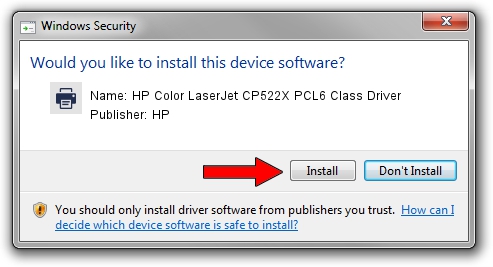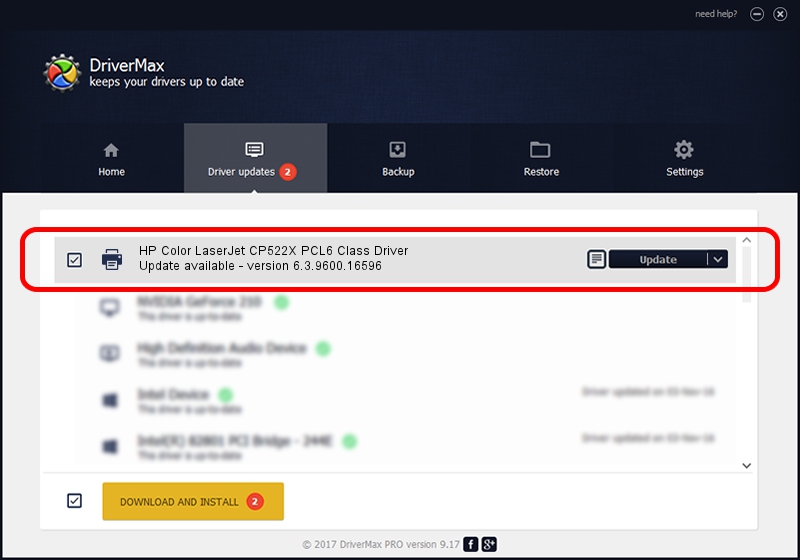Advertising seems to be blocked by your browser.
The ads help us provide this software and web site to you for free.
Please support our project by allowing our site to show ads.
Home /
Manufacturers /
HP /
HP Color LaserJet CP522X PCL6 Class Driver /
Hewlett-Packardhp_Co6DF0 /
6.3.9600.16596 Apr 21, 2009
Driver for HP HP Color LaserJet CP522X PCL6 Class Driver - downloading and installing it
HP Color LaserJet CP522X PCL6 Class Driver is a Printer hardware device. The Windows version of this driver was developed by HP. In order to make sure you are downloading the exact right driver the hardware id is Hewlett-Packardhp_Co6DF0.
1. HP HP Color LaserJet CP522X PCL6 Class Driver - install the driver manually
- Download the setup file for HP HP Color LaserJet CP522X PCL6 Class Driver driver from the location below. This is the download link for the driver version 6.3.9600.16596 dated 2009-04-21.
- Run the driver installation file from a Windows account with the highest privileges (rights). If your User Access Control (UAC) is started then you will have to confirm the installation of the driver and run the setup with administrative rights.
- Follow the driver installation wizard, which should be pretty straightforward. The driver installation wizard will analyze your PC for compatible devices and will install the driver.
- Restart your PC and enjoy the updated driver, as you can see it was quite smple.
This driver received an average rating of 4 stars out of 91229 votes.
2. Installing the HP HP Color LaserJet CP522X PCL6 Class Driver driver using DriverMax: the easy way
The most important advantage of using DriverMax is that it will setup the driver for you in just a few seconds and it will keep each driver up to date. How can you install a driver with DriverMax? Let's see!
- Open DriverMax and press on the yellow button named ~SCAN FOR DRIVER UPDATES NOW~. Wait for DriverMax to analyze each driver on your computer.
- Take a look at the list of driver updates. Search the list until you locate the HP HP Color LaserJet CP522X PCL6 Class Driver driver. Click on Update.
- Finished installing the driver!

Jul 23 2016 9:48AM / Written by Dan Armano for DriverMax
follow @danarm