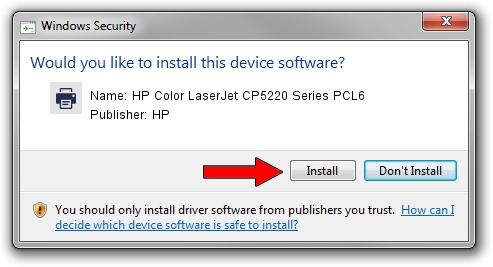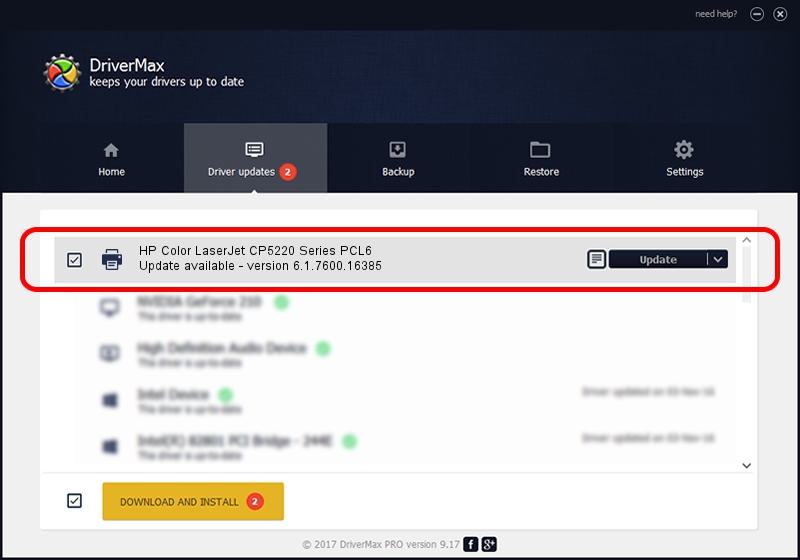Advertising seems to be blocked by your browser.
The ads help us provide this software and web site to you for free.
Please support our project by allowing our site to show ads.
Home /
Manufacturers /
HP /
HP Color LaserJet CP5220 Series PCL6 /
HP_Color_LaserJet_CP5220_Series_PCL6 /
6.1.7600.16385 Jun 21, 2006
HP HP Color LaserJet CP5220 Series PCL6 - two ways of downloading and installing the driver
HP Color LaserJet CP5220 Series PCL6 is a Printer device. This driver was developed by HP. In order to make sure you are downloading the exact right driver the hardware id is HP_Color_LaserJet_CP5220_Series_PCL6.
1. How to manually install HP HP Color LaserJet CP5220 Series PCL6 driver
- Download the setup file for HP HP Color LaserJet CP5220 Series PCL6 driver from the location below. This is the download link for the driver version 6.1.7600.16385 released on 2006-06-21.
- Start the driver setup file from a Windows account with the highest privileges (rights). If your User Access Control (UAC) is running then you will have to confirm the installation of the driver and run the setup with administrative rights.
- Follow the driver setup wizard, which should be pretty straightforward. The driver setup wizard will scan your PC for compatible devices and will install the driver.
- Shutdown and restart your computer and enjoy the new driver, as you can see it was quite smple.
This driver received an average rating of 3.1 stars out of 26786 votes.
2. Using DriverMax to install HP HP Color LaserJet CP5220 Series PCL6 driver
The most important advantage of using DriverMax is that it will setup the driver for you in the easiest possible way and it will keep each driver up to date. How easy can you install a driver using DriverMax? Let's see!
- Start DriverMax and push on the yellow button named ~SCAN FOR DRIVER UPDATES NOW~. Wait for DriverMax to scan and analyze each driver on your computer.
- Take a look at the list of available driver updates. Scroll the list down until you locate the HP HP Color LaserJet CP5220 Series PCL6 driver. Click the Update button.
- That's all, the driver is now installed!

Jul 6 2016 12:15PM / Written by Daniel Statescu for DriverMax
follow @DanielStatescu