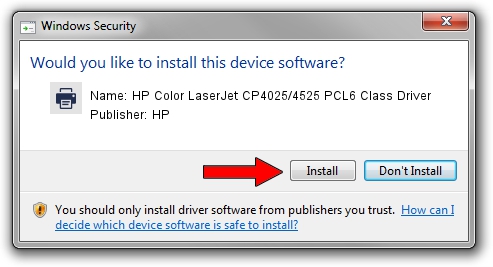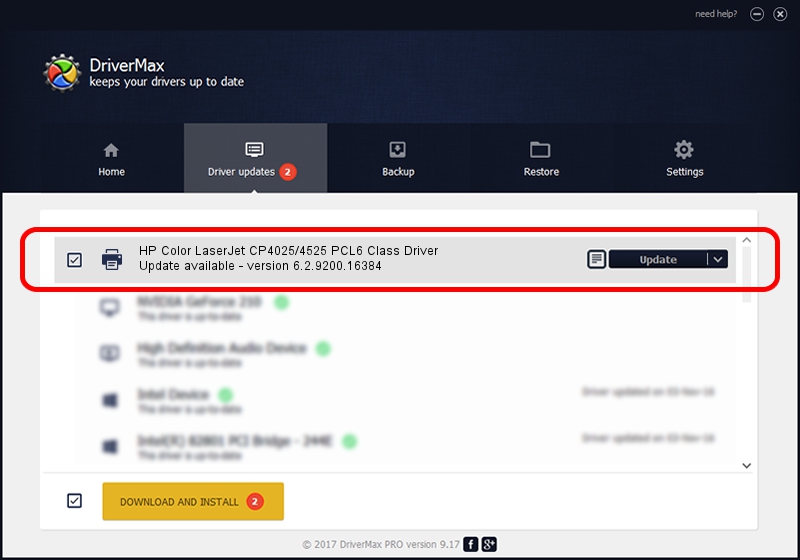Advertising seems to be blocked by your browser.
The ads help us provide this software and web site to you for free.
Please support our project by allowing our site to show ads.
Home /
Manufacturers /
HP /
HP Color LaserJet CP4025/4525 PCL6 Class Driver /
WSDPRINT/Hewlett-PackardHP_Co8E93 /
6.2.9200.16384 Apr 21, 2009
Download and install HP HP Color LaserJet CP4025/4525 PCL6 Class Driver driver
HP Color LaserJet CP4025/4525 PCL6 Class Driver is a Printer device. This driver was developed by HP. WSDPRINT/Hewlett-PackardHP_Co8E93 is the matching hardware id of this device.
1. Manually install HP HP Color LaserJet CP4025/4525 PCL6 Class Driver driver
- Download the driver setup file for HP HP Color LaserJet CP4025/4525 PCL6 Class Driver driver from the location below. This download link is for the driver version 6.2.9200.16384 dated 2009-04-21.
- Run the driver installation file from a Windows account with the highest privileges (rights). If your User Access Control (UAC) is running then you will have to confirm the installation of the driver and run the setup with administrative rights.
- Go through the driver setup wizard, which should be quite easy to follow. The driver setup wizard will scan your PC for compatible devices and will install the driver.
- Restart your computer and enjoy the updated driver, as you can see it was quite smple.
This driver was rated with an average of 3.5 stars by 80289 users.
2. The easy way: using DriverMax to install HP HP Color LaserJet CP4025/4525 PCL6 Class Driver driver
The advantage of using DriverMax is that it will setup the driver for you in just a few seconds and it will keep each driver up to date. How can you install a driver using DriverMax? Let's take a look!
- Start DriverMax and click on the yellow button that says ~SCAN FOR DRIVER UPDATES NOW~. Wait for DriverMax to scan and analyze each driver on your computer.
- Take a look at the list of available driver updates. Search the list until you find the HP HP Color LaserJet CP4025/4525 PCL6 Class Driver driver. Click the Update button.
- That's all, the driver is now installed!

Jul 3 2016 8:20PM / Written by Daniel Statescu for DriverMax
follow @DanielStatescu