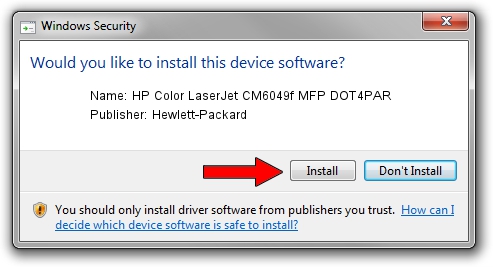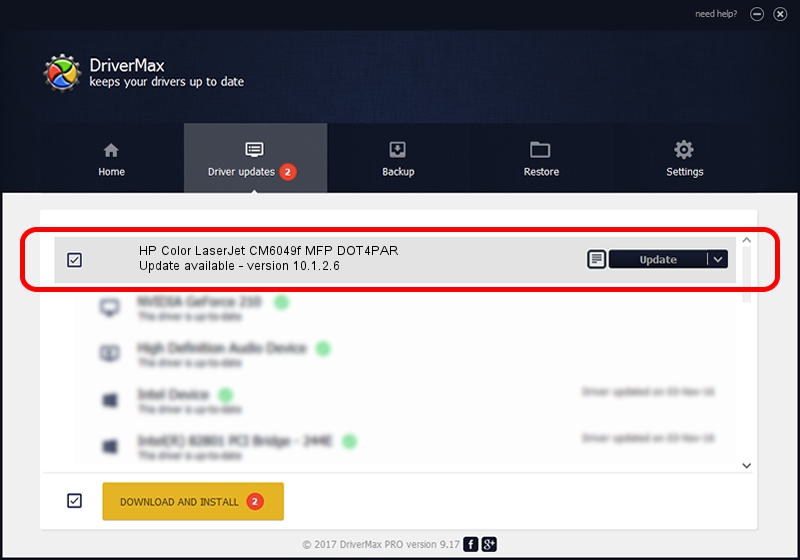Advertising seems to be blocked by your browser.
The ads help us provide this software and web site to you for free.
Please support our project by allowing our site to show ads.
Home /
Manufacturers /
Hewlett-Packard /
HP Color LaserJet CM6049f MFP DOT4PAR /
LPTENUM/Hewlett-PackardHP_Co1D89 /
10.1.2.6 May 05, 2014
Hewlett-Packard HP Color LaserJet CM6049f MFP DOT4PAR how to download and install the driver
HP Color LaserJet CM6049f MFP DOT4PAR is a Dot4 device. This driver was developed by Hewlett-Packard. The hardware id of this driver is LPTENUM/Hewlett-PackardHP_Co1D89.
1. Hewlett-Packard HP Color LaserJet CM6049f MFP DOT4PAR - install the driver manually
- Download the driver setup file for Hewlett-Packard HP Color LaserJet CM6049f MFP DOT4PAR driver from the link below. This is the download link for the driver version 10.1.2.6 released on 2014-05-05.
- Run the driver installation file from a Windows account with administrative rights. If your UAC (User Access Control) is running then you will have to confirm the installation of the driver and run the setup with administrative rights.
- Go through the driver installation wizard, which should be pretty straightforward. The driver installation wizard will scan your PC for compatible devices and will install the driver.
- Restart your computer and enjoy the updated driver, it is as simple as that.
This driver received an average rating of 3.2 stars out of 52753 votes.
2. Using DriverMax to install Hewlett-Packard HP Color LaserJet CM6049f MFP DOT4PAR driver
The advantage of using DriverMax is that it will setup the driver for you in just a few seconds and it will keep each driver up to date, not just this one. How can you install a driver using DriverMax? Let's follow a few steps!
- Start DriverMax and push on the yellow button that says ~SCAN FOR DRIVER UPDATES NOW~. Wait for DriverMax to analyze each driver on your computer.
- Take a look at the list of driver updates. Scroll the list down until you locate the Hewlett-Packard HP Color LaserJet CM6049f MFP DOT4PAR driver. Click the Update button.
- Finished installing the driver!

Jun 20 2016 12:48PM / Written by Dan Armano for DriverMax
follow @danarm