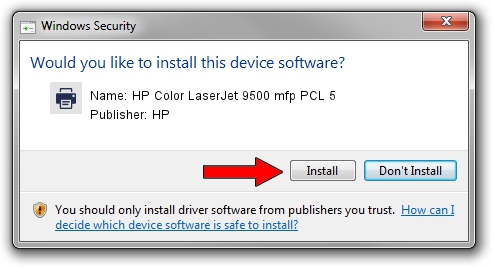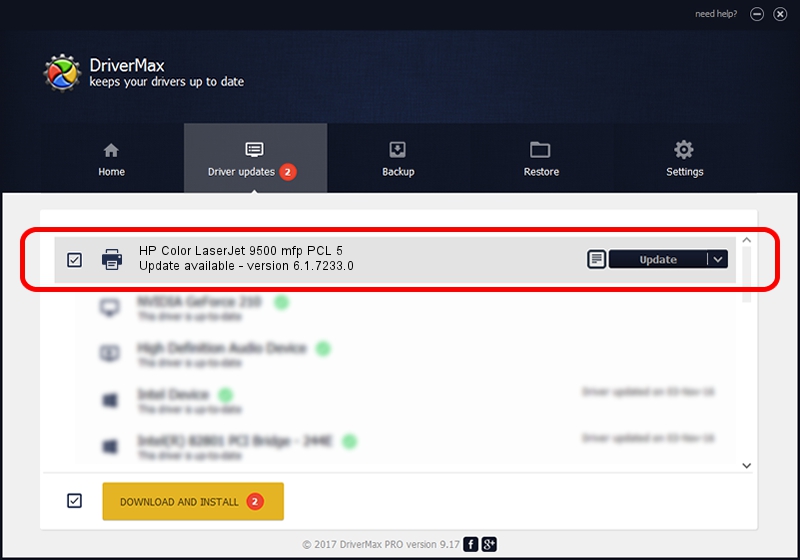Advertising seems to be blocked by your browser.
The ads help us provide this software and web site to you for free.
Please support our project by allowing our site to show ads.
Home /
Manufacturers /
HP /
HP Color LaserJet 9500 mfp PCL 5 /
HP_Color_LaserJet_9500_mfp_PCL_5 /
6.1.7233.0 Jun 21, 2006
HP HP Color LaserJet 9500 mfp PCL 5 driver download and installation
HP Color LaserJet 9500 mfp PCL 5 is a Printer device. This Windows driver was developed by HP. The hardware id of this driver is HP_Color_LaserJet_9500_mfp_PCL_5.
1. How to manually install HP HP Color LaserJet 9500 mfp PCL 5 driver
- Download the setup file for HP HP Color LaserJet 9500 mfp PCL 5 driver from the location below. This download link is for the driver version 6.1.7233.0 released on 2006-06-21.
- Start the driver installation file from a Windows account with the highest privileges (rights). If your User Access Control Service (UAC) is enabled then you will have to accept of the driver and run the setup with administrative rights.
- Follow the driver installation wizard, which should be quite straightforward. The driver installation wizard will analyze your PC for compatible devices and will install the driver.
- Restart your PC and enjoy the updated driver, it is as simple as that.
This driver was rated with an average of 3.9 stars by 73627 users.
2. Using DriverMax to install HP HP Color LaserJet 9500 mfp PCL 5 driver
The advantage of using DriverMax is that it will install the driver for you in the easiest possible way and it will keep each driver up to date. How easy can you install a driver with DriverMax? Let's see!
- Start DriverMax and push on the yellow button that says ~SCAN FOR DRIVER UPDATES NOW~. Wait for DriverMax to analyze each driver on your PC.
- Take a look at the list of driver updates. Search the list until you find the HP HP Color LaserJet 9500 mfp PCL 5 driver. Click the Update button.
- Finished installing the driver!

Aug 3 2016 8:54PM / Written by Dan Armano for DriverMax
follow @danarm