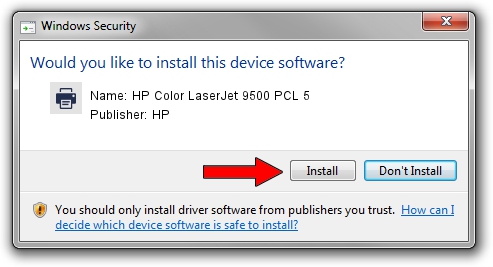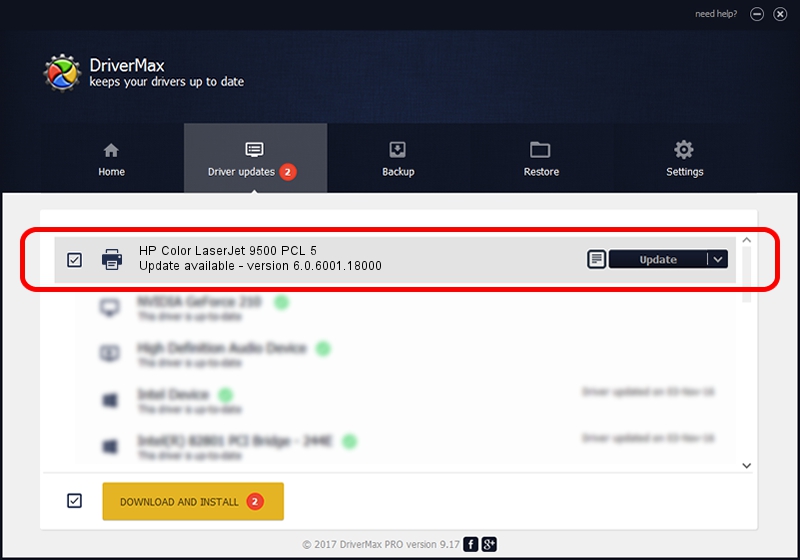Advertising seems to be blocked by your browser.
The ads help us provide this software and web site to you for free.
Please support our project by allowing our site to show ads.
Home /
Manufacturers /
HP /
HP Color LaserJet 9500 PCL 5 /
DOT4PRT/Hewlett-Packardhp_coAA3F /
6.0.6001.18000 Jun 21, 2006
Download and install HP HP Color LaserJet 9500 PCL 5 driver
HP Color LaserJet 9500 PCL 5 is a Printer device. The Windows version of this driver was developed by HP. The hardware id of this driver is DOT4PRT/Hewlett-Packardhp_coAA3F.
1. Manually install HP HP Color LaserJet 9500 PCL 5 driver
- Download the setup file for HP HP Color LaserJet 9500 PCL 5 driver from the link below. This is the download link for the driver version 6.0.6001.18000 dated 2006-06-21.
- Start the driver installation file from a Windows account with administrative rights. If your User Access Control (UAC) is started then you will have to accept of the driver and run the setup with administrative rights.
- Follow the driver installation wizard, which should be quite straightforward. The driver installation wizard will scan your PC for compatible devices and will install the driver.
- Restart your computer and enjoy the updated driver, it is as simple as that.
This driver was installed by many users and received an average rating of 4 stars out of 95335 votes.
2. How to install HP HP Color LaserJet 9500 PCL 5 driver using DriverMax
The most important advantage of using DriverMax is that it will setup the driver for you in just a few seconds and it will keep each driver up to date, not just this one. How easy can you install a driver using DriverMax? Let's take a look!
- Start DriverMax and click on the yellow button named ~SCAN FOR DRIVER UPDATES NOW~. Wait for DriverMax to scan and analyze each driver on your PC.
- Take a look at the list of detected driver updates. Scroll the list down until you locate the HP HP Color LaserJet 9500 PCL 5 driver. Click the Update button.
- That's it, you installed your first driver!