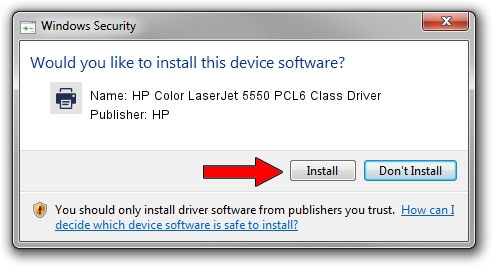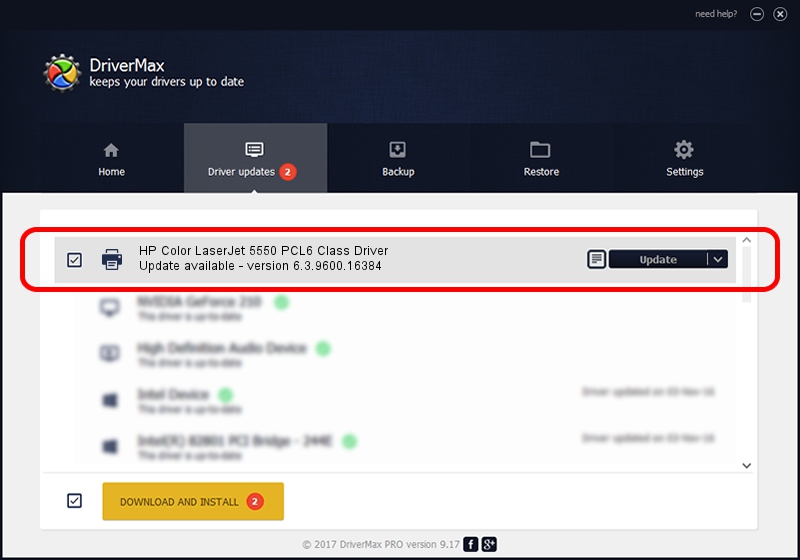Advertising seems to be blocked by your browser.
The ads help us provide this software and web site to you for free.
Please support our project by allowing our site to show ads.
Home /
Manufacturers /
HP /
HP Color LaserJet 5550 PCL6 Class Driver /
Hewlett-Packardhp_CoC8EB /
6.3.9600.16384 Apr 21, 2009
Download and install HP HP Color LaserJet 5550 PCL6 Class Driver driver
HP Color LaserJet 5550 PCL6 Class Driver is a Printer device. This Windows driver was developed by HP. The hardware id of this driver is Hewlett-Packardhp_CoC8EB; this string has to match your hardware.
1. Install HP HP Color LaserJet 5550 PCL6 Class Driver driver manually
- You can download from the link below the driver setup file for the HP HP Color LaserJet 5550 PCL6 Class Driver driver. The archive contains version 6.3.9600.16384 dated 2009-04-21 of the driver.
- Start the driver installer file from a user account with administrative rights. If your UAC (User Access Control) is running please accept of the driver and run the setup with administrative rights.
- Go through the driver setup wizard, which will guide you; it should be quite easy to follow. The driver setup wizard will analyze your computer and will install the right driver.
- When the operation finishes shutdown and restart your computer in order to use the updated driver. It is as simple as that to install a Windows driver!
This driver was rated with an average of 3 stars by 77963 users.
2. How to use DriverMax to install HP HP Color LaserJet 5550 PCL6 Class Driver driver
The most important advantage of using DriverMax is that it will install the driver for you in the easiest possible way and it will keep each driver up to date. How easy can you install a driver using DriverMax? Let's see!
- Open DriverMax and press on the yellow button named ~SCAN FOR DRIVER UPDATES NOW~. Wait for DriverMax to analyze each driver on your PC.
- Take a look at the list of detected driver updates. Scroll the list down until you find the HP HP Color LaserJet 5550 PCL6 Class Driver driver. Click the Update button.
- Finished installing the driver!

Aug 1 2016 10:54AM / Written by Daniel Statescu for DriverMax
follow @DanielStatescu