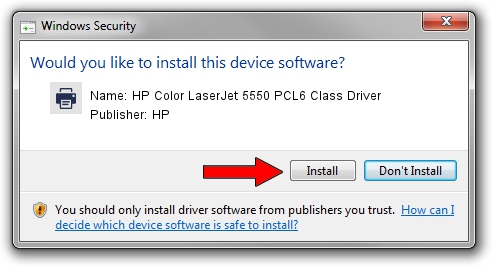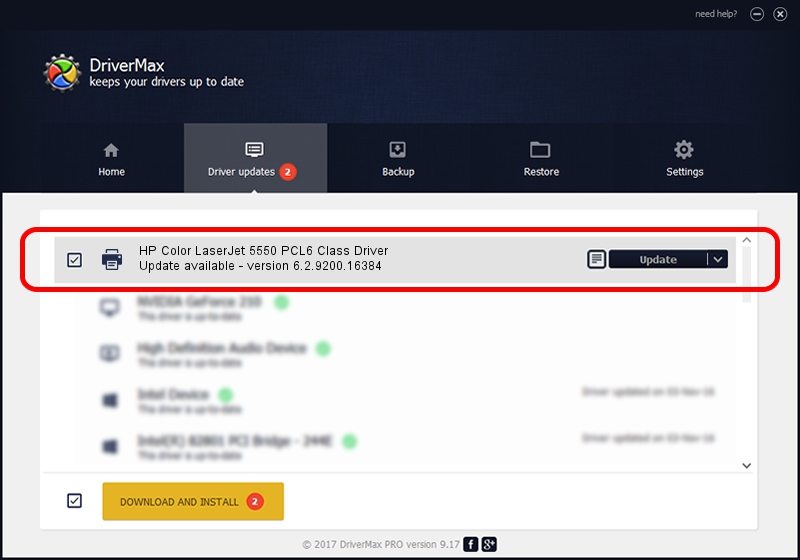Advertising seems to be blocked by your browser.
The ads help us provide this software and web site to you for free.
Please support our project by allowing our site to show ads.
Home /
Manufacturers /
HP /
HP Color LaserJet 5550 PCL6 Class Driver /
Hewlett-Packardhp_CoC8EB /
6.2.9200.16384 Apr 21, 2009
HP HP Color LaserJet 5550 PCL6 Class Driver how to download and install the driver
HP Color LaserJet 5550 PCL6 Class Driver is a Printer device. This Windows driver was developed by HP. The hardware id of this driver is Hewlett-Packardhp_CoC8EB.
1. HP HP Color LaserJet 5550 PCL6 Class Driver driver - how to install it manually
- Download the driver setup file for HP HP Color LaserJet 5550 PCL6 Class Driver driver from the location below. This download link is for the driver version 6.2.9200.16384 released on 2009-04-21.
- Run the driver installation file from a Windows account with administrative rights. If your UAC (User Access Control) is enabled then you will have to confirm the installation of the driver and run the setup with administrative rights.
- Go through the driver installation wizard, which should be quite easy to follow. The driver installation wizard will scan your PC for compatible devices and will install the driver.
- Restart your PC and enjoy the updated driver, as you can see it was quite smple.
This driver received an average rating of 3.6 stars out of 19568 votes.
2. The easy way: using DriverMax to install HP HP Color LaserJet 5550 PCL6 Class Driver driver
The most important advantage of using DriverMax is that it will setup the driver for you in the easiest possible way and it will keep each driver up to date, not just this one. How can you install a driver using DriverMax? Let's see!
- Open DriverMax and click on the yellow button that says ~SCAN FOR DRIVER UPDATES NOW~. Wait for DriverMax to scan and analyze each driver on your PC.
- Take a look at the list of driver updates. Search the list until you locate the HP HP Color LaserJet 5550 PCL6 Class Driver driver. Click the Update button.
- Finished installing the driver!

Aug 7 2016 8:16PM / Written by Andreea Kartman for DriverMax
follow @DeeaKartman