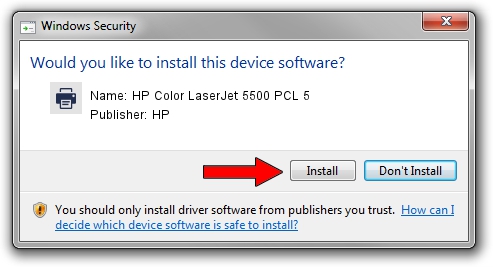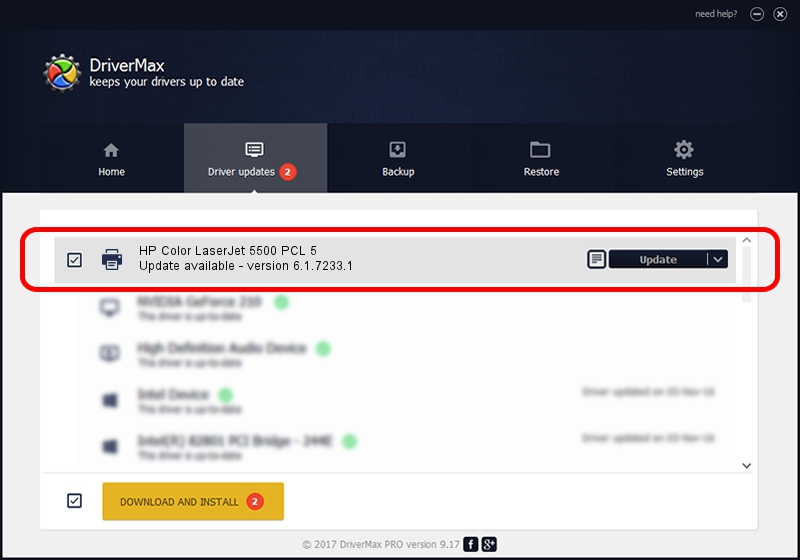Advertising seems to be blocked by your browser.
The ads help us provide this software and web site to you for free.
Please support our project by allowing our site to show ads.
Home /
Manufacturers /
HP /
HP Color LaserJet 5500 PCL 5 /
HP_Color_LaserJet_5500_PCL_5 /
6.1.7233.1 Jun 22, 2006
HP HP Color LaserJet 5500 PCL 5 driver download and installation
HP Color LaserJet 5500 PCL 5 is a Printer device. The Windows version of this driver was developed by HP. In order to make sure you are downloading the exact right driver the hardware id is HP_Color_LaserJet_5500_PCL_5.
1. Install HP HP Color LaserJet 5500 PCL 5 driver manually
- Download the driver setup file for HP HP Color LaserJet 5500 PCL 5 driver from the link below. This download link is for the driver version 6.1.7233.1 dated 2006-06-22.
- Run the driver setup file from a Windows account with administrative rights. If your User Access Control (UAC) is running then you will have to confirm the installation of the driver and run the setup with administrative rights.
- Go through the driver installation wizard, which should be quite easy to follow. The driver installation wizard will scan your PC for compatible devices and will install the driver.
- Restart your computer and enjoy the fresh driver, as you can see it was quite smple.
File size of the driver: 18395898 bytes (17.54 MB)
Driver rating 4 stars out of 24931 votes.
This driver was released for the following versions of Windows:
- This driver works on Windows 2000 64 bits
- This driver works on Windows Server 2003 64 bits
- This driver works on Windows XP 64 bits
- This driver works on Windows Vista 64 bits
- This driver works on Windows 7 64 bits
- This driver works on Windows 8 64 bits
- This driver works on Windows 8.1 64 bits
- This driver works on Windows 10 64 bits
- This driver works on Windows 11 64 bits
2. Using DriverMax to install HP HP Color LaserJet 5500 PCL 5 driver
The advantage of using DriverMax is that it will install the driver for you in the easiest possible way and it will keep each driver up to date, not just this one. How can you install a driver with DriverMax? Let's take a look!
- Start DriverMax and click on the yellow button named ~SCAN FOR DRIVER UPDATES NOW~. Wait for DriverMax to scan and analyze each driver on your computer.
- Take a look at the list of driver updates. Search the list until you locate the HP HP Color LaserJet 5500 PCL 5 driver. Click the Update button.
- That's it, you installed your first driver!

Jun 26 2024 9:33PM / Written by Andreea Kartman for DriverMax
follow @DeeaKartman