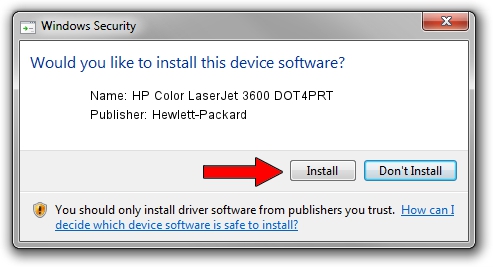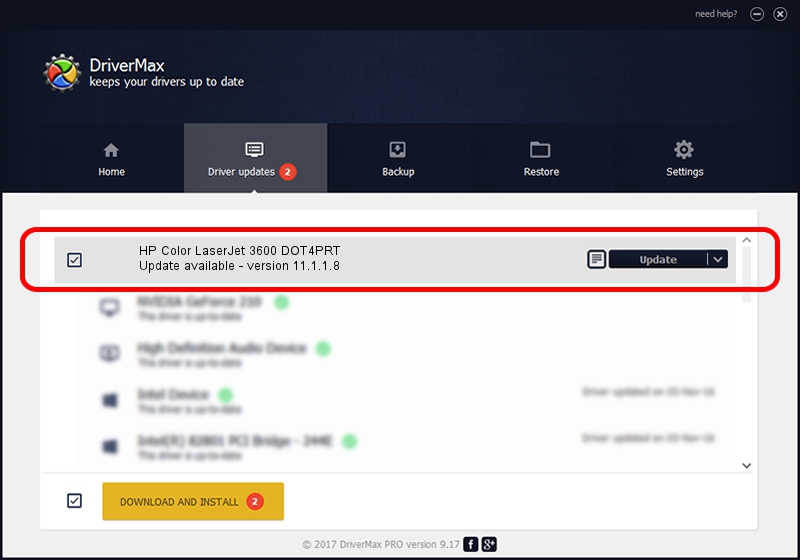Advertising seems to be blocked by your browser.
The ads help us provide this software and web site to you for free.
Please support our project by allowing our site to show ads.
Home /
Manufacturers /
Hewlett-Packard /
HP Color LaserJet 3600 DOT4PRT /
dot4/vid_03f0&pid_6917&dot4&print_hpz /
11.1.1.8 May 05, 2014
Hewlett-Packard HP Color LaserJet 3600 DOT4PRT - two ways of downloading and installing the driver
HP Color LaserJet 3600 DOT4PRT is a Dot4Print device. This Windows driver was developed by Hewlett-Packard. The hardware id of this driver is dot4/vid_03f0&pid_6917&dot4&print_hpz.
1. How to manually install Hewlett-Packard HP Color LaserJet 3600 DOT4PRT driver
- Download the driver setup file for Hewlett-Packard HP Color LaserJet 3600 DOT4PRT driver from the location below. This download link is for the driver version 11.1.1.8 released on 2014-05-05.
- Start the driver installation file from a Windows account with the highest privileges (rights). If your User Access Control (UAC) is enabled then you will have to accept of the driver and run the setup with administrative rights.
- Go through the driver setup wizard, which should be pretty easy to follow. The driver setup wizard will scan your PC for compatible devices and will install the driver.
- Shutdown and restart your PC and enjoy the new driver, it is as simple as that.
This driver was installed by many users and received an average rating of 3.6 stars out of 32227 votes.
2. The easy way: using DriverMax to install Hewlett-Packard HP Color LaserJet 3600 DOT4PRT driver
The advantage of using DriverMax is that it will install the driver for you in the easiest possible way and it will keep each driver up to date. How can you install a driver with DriverMax? Let's see!
- Open DriverMax and press on the yellow button named ~SCAN FOR DRIVER UPDATES NOW~. Wait for DriverMax to analyze each driver on your computer.
- Take a look at the list of available driver updates. Scroll the list down until you locate the Hewlett-Packard HP Color LaserJet 3600 DOT4PRT driver. Click the Update button.
- That's all, the driver is now installed!

Jun 20 2016 12:48PM / Written by Dan Armano for DriverMax
follow @danarm