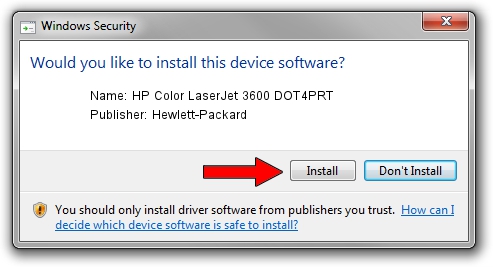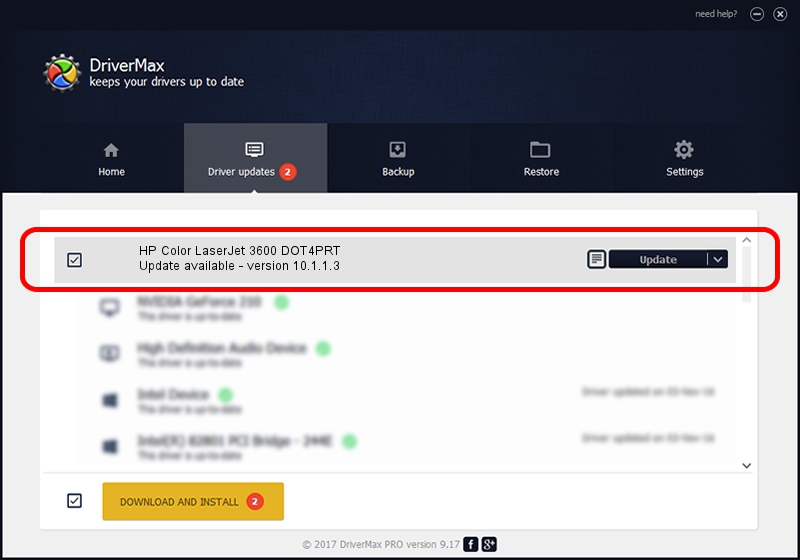Advertising seems to be blocked by your browser.
The ads help us provide this software and web site to you for free.
Please support our project by allowing our site to show ads.
Home /
Manufacturers /
Hewlett-Packard /
HP Color LaserJet 3600 DOT4PRT /
dot4/vid_03f0&pid_6917&dot4&print_hpz /
10.1.1.3 Jun 22, 2009
Hewlett-Packard HP Color LaserJet 3600 DOT4PRT how to download and install the driver
HP Color LaserJet 3600 DOT4PRT is a Dot4Print hardware device. This Windows driver was developed by Hewlett-Packard. dot4/vid_03f0&pid_6917&dot4&print_hpz is the matching hardware id of this device.
1. Hewlett-Packard HP Color LaserJet 3600 DOT4PRT driver - how to install it manually
- Download the setup file for Hewlett-Packard HP Color LaserJet 3600 DOT4PRT driver from the location below. This is the download link for the driver version 10.1.1.3 released on 2009-06-22.
- Start the driver installation file from a Windows account with administrative rights. If your User Access Control (UAC) is started then you will have to confirm the installation of the driver and run the setup with administrative rights.
- Follow the driver setup wizard, which should be quite straightforward. The driver setup wizard will analyze your PC for compatible devices and will install the driver.
- Shutdown and restart your PC and enjoy the updated driver, as you can see it was quite smple.
This driver was rated with an average of 3.5 stars by 50660 users.
2. Using DriverMax to install Hewlett-Packard HP Color LaserJet 3600 DOT4PRT driver
The most important advantage of using DriverMax is that it will install the driver for you in just a few seconds and it will keep each driver up to date. How can you install a driver using DriverMax? Let's follow a few steps!
- Open DriverMax and press on the yellow button that says ~SCAN FOR DRIVER UPDATES NOW~. Wait for DriverMax to scan and analyze each driver on your computer.
- Take a look at the list of driver updates. Search the list until you locate the Hewlett-Packard HP Color LaserJet 3600 DOT4PRT driver. Click the Update button.
- Finished installing the driver!

Jul 3 2016 7:19PM / Written by Andreea Kartman for DriverMax
follow @DeeaKartman