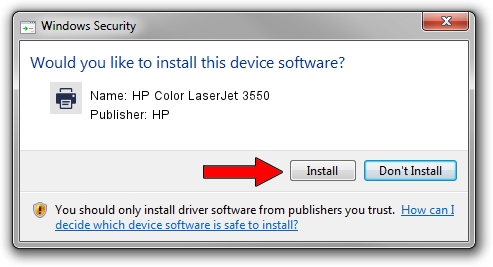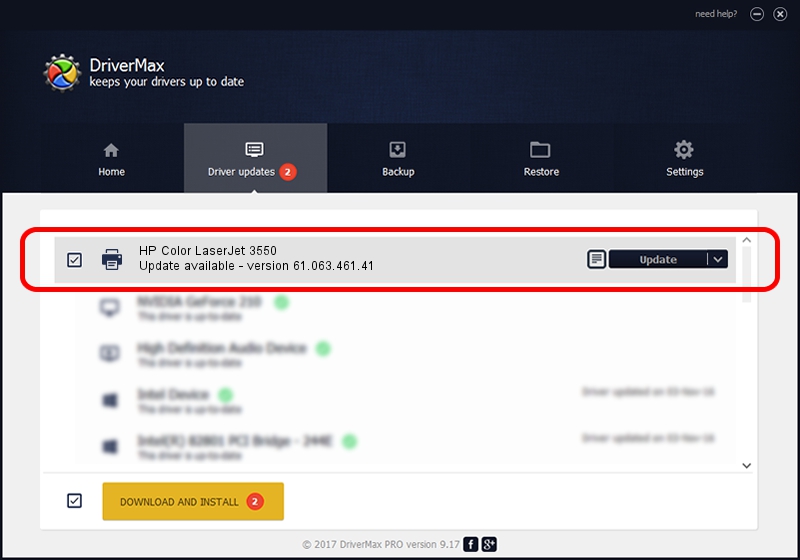Advertising seems to be blocked by your browser.
The ads help us provide this software and web site to you for free.
Please support our project by allowing our site to show ads.
Home /
Manufacturers /
HP /
HP Color LaserJet 3550 /
DOT4PRT/VID_03F0&PID_6117&DOT4&PRINT_HPZ /
61.063.461.41 Feb 27, 2007
Download and install HP HP Color LaserJet 3550 driver
HP Color LaserJet 3550 is a Printer device. The developer of this driver was HP. DOT4PRT/VID_03F0&PID_6117&DOT4&PRINT_HPZ is the matching hardware id of this device.
1. Install HP HP Color LaserJet 3550 driver manually
- Download the driver setup file for HP HP Color LaserJet 3550 driver from the location below. This is the download link for the driver version 61.063.461.41 released on 2007-02-27.
- Run the driver setup file from a Windows account with the highest privileges (rights). If your User Access Control Service (UAC) is running then you will have to confirm the installation of the driver and run the setup with administrative rights.
- Follow the driver installation wizard, which should be quite easy to follow. The driver installation wizard will analyze your PC for compatible devices and will install the driver.
- Restart your PC and enjoy the new driver, as you can see it was quite smple.
Size of this driver: 10879236 bytes (10.38 MB)
This driver was rated with an average of 4.6 stars by 75080 users.
This driver is fully compatible with the following versions of Windows:
- This driver works on Windows 2000 32 bits
- This driver works on Windows Server 2003 32 bits
- This driver works on Windows XP 32 bits
- This driver works on Windows Vista 32 bits
- This driver works on Windows 7 32 bits
- This driver works on Windows 8 32 bits
- This driver works on Windows 8.1 32 bits
- This driver works on Windows 10 32 bits
- This driver works on Windows 11 32 bits
2. How to install HP HP Color LaserJet 3550 driver using DriverMax
The advantage of using DriverMax is that it will install the driver for you in just a few seconds and it will keep each driver up to date. How can you install a driver using DriverMax? Let's follow a few steps!
- Start DriverMax and click on the yellow button named ~SCAN FOR DRIVER UPDATES NOW~. Wait for DriverMax to scan and analyze each driver on your PC.
- Take a look at the list of driver updates. Scroll the list down until you locate the HP HP Color LaserJet 3550 driver. Click the Update button.
- Finished installing the driver!

Aug 1 2016 7:51PM / Written by Dan Armano for DriverMax
follow @danarm