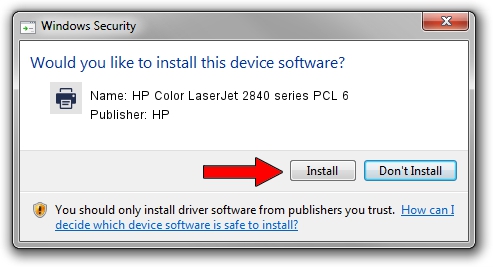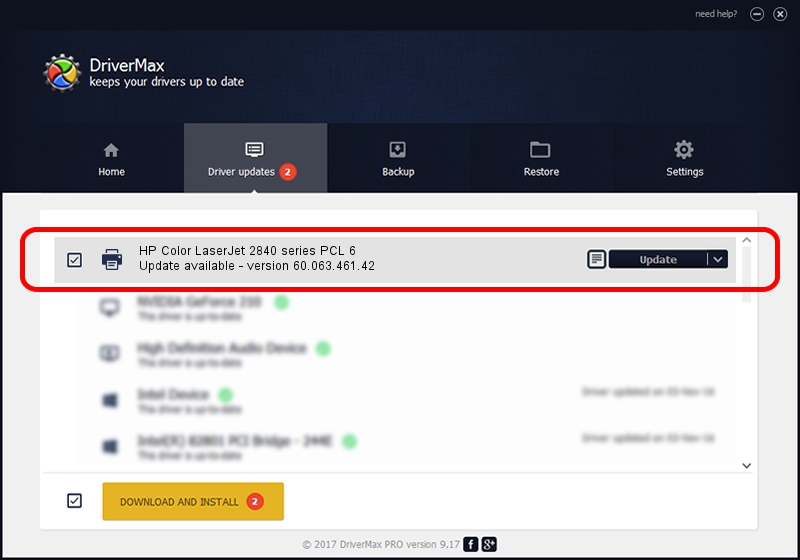Advertising seems to be blocked by your browser.
The ads help us provide this software and web site to you for free.
Please support our project by allowing our site to show ads.
Home /
Manufacturers /
HP /
HP Color LaserJet 2840 series PCL 6 /
DOT4PRT/Vid_03f0&Pid_2817&REV_0100 /
60.063.461.42 Jan 16, 2007
HP HP Color LaserJet 2840 series PCL 6 how to download and install the driver
HP Color LaserJet 2840 series PCL 6 is a Printer hardware device. The developer of this driver was HP. The hardware id of this driver is DOT4PRT/Vid_03f0&Pid_2817&REV_0100.
1. HP HP Color LaserJet 2840 series PCL 6 - install the driver manually
- Download the driver setup file for HP HP Color LaserJet 2840 series PCL 6 driver from the link below. This is the download link for the driver version 60.063.461.42 dated 2007-01-16.
- Start the driver setup file from a Windows account with administrative rights. If your User Access Control Service (UAC) is running then you will have to confirm the installation of the driver and run the setup with administrative rights.
- Go through the driver installation wizard, which should be pretty easy to follow. The driver installation wizard will analyze your PC for compatible devices and will install the driver.
- Shutdown and restart your PC and enjoy the fresh driver, as you can see it was quite smple.
Driver file size: 8957821 bytes (8.54 MB)
Driver rating 4.9 stars out of 4975 votes.
This driver will work for the following versions of Windows:
- This driver works on Windows Vista 32 bits
- This driver works on Windows 7 32 bits
- This driver works on Windows 8 32 bits
- This driver works on Windows 8.1 32 bits
- This driver works on Windows 10 32 bits
- This driver works on Windows 11 32 bits
2. The easy way: using DriverMax to install HP HP Color LaserJet 2840 series PCL 6 driver
The most important advantage of using DriverMax is that it will install the driver for you in just a few seconds and it will keep each driver up to date, not just this one. How can you install a driver using DriverMax? Let's see!
- Open DriverMax and click on the yellow button that says ~SCAN FOR DRIVER UPDATES NOW~. Wait for DriverMax to scan and analyze each driver on your computer.
- Take a look at the list of driver updates. Scroll the list down until you locate the HP HP Color LaserJet 2840 series PCL 6 driver. Click the Update button.
- Finished installing the driver!

Jul 7 2016 12:34AM / Written by Andreea Kartman for DriverMax
follow @DeeaKartman