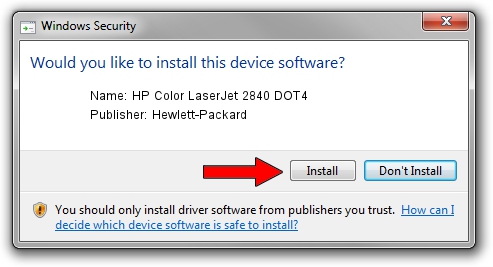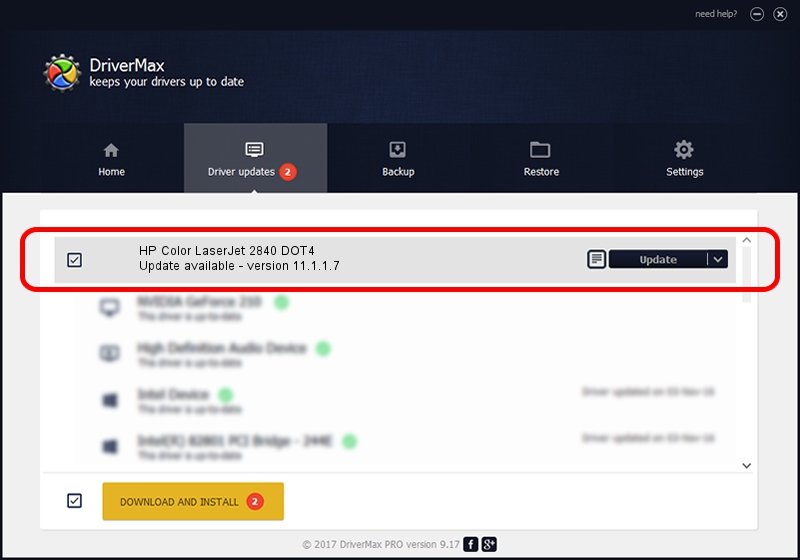Advertising seems to be blocked by your browser.
The ads help us provide this software and web site to you for free.
Please support our project by allowing our site to show ads.
Home /
Manufacturers /
Hewlett-Packard /
HP Color LaserJet 2840 DOT4 /
DOT4USB/Vid_03f0&Pid_2817&mi_00&DOT4 /
11.1.1.7 May 05, 2014
Hewlett-Packard HP Color LaserJet 2840 DOT4 - two ways of downloading and installing the driver
HP Color LaserJet 2840 DOT4 is a Dot4 hardware device. This driver was developed by Hewlett-Packard. The hardware id of this driver is DOT4USB/Vid_03f0&Pid_2817&mi_00&DOT4; this string has to match your hardware.
1. How to manually install Hewlett-Packard HP Color LaserJet 2840 DOT4 driver
- Download the driver setup file for Hewlett-Packard HP Color LaserJet 2840 DOT4 driver from the location below. This download link is for the driver version 11.1.1.7 released on 2014-05-05.
- Run the driver installation file from a Windows account with the highest privileges (rights). If your User Access Control (UAC) is running then you will have to confirm the installation of the driver and run the setup with administrative rights.
- Follow the driver setup wizard, which should be pretty easy to follow. The driver setup wizard will scan your PC for compatible devices and will install the driver.
- Shutdown and restart your computer and enjoy the new driver, it is as simple as that.
This driver was rated with an average of 3 stars by 28176 users.
2. Using DriverMax to install Hewlett-Packard HP Color LaserJet 2840 DOT4 driver
The most important advantage of using DriverMax is that it will install the driver for you in just a few seconds and it will keep each driver up to date. How can you install a driver using DriverMax? Let's take a look!
- Open DriverMax and push on the yellow button named ~SCAN FOR DRIVER UPDATES NOW~. Wait for DriverMax to analyze each driver on your computer.
- Take a look at the list of driver updates. Scroll the list down until you find the Hewlett-Packard HP Color LaserJet 2840 DOT4 driver. Click the Update button.
- That's it, you installed your first driver!

Jun 20 2016 12:48PM / Written by Andreea Kartman for DriverMax
follow @DeeaKartman