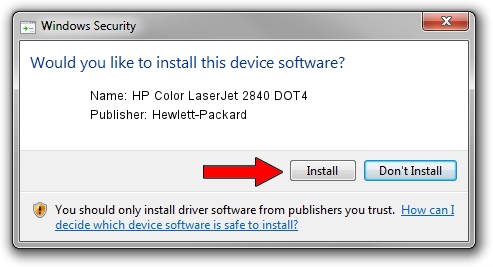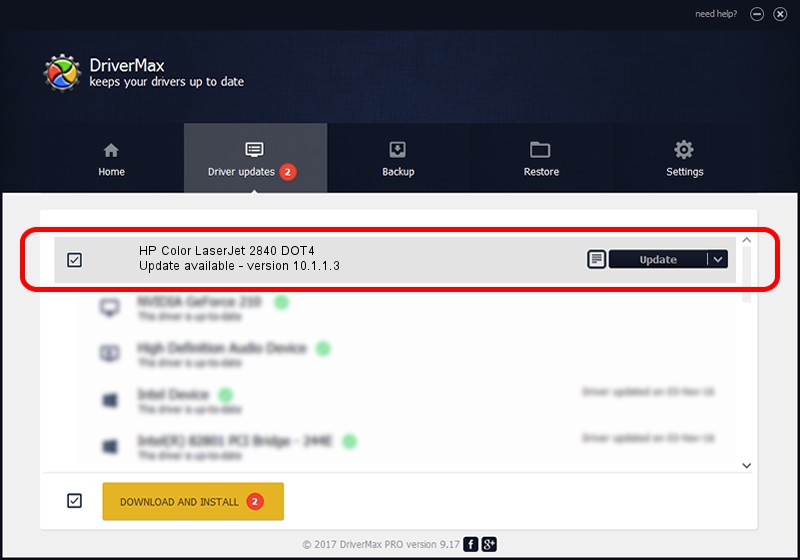Advertising seems to be blocked by your browser.
The ads help us provide this software and web site to you for free.
Please support our project by allowing our site to show ads.
Home /
Manufacturers /
Hewlett-Packard /
HP Color LaserJet 2840 DOT4 /
DOT4USB/Vid_03f0&Pid_2817&mi_00&DOT4 /
10.1.1.3 Sep 15, 2009
Hewlett-Packard HP Color LaserJet 2840 DOT4 - two ways of downloading and installing the driver
HP Color LaserJet 2840 DOT4 is a Dot4 device. The developer of this driver was Hewlett-Packard. The hardware id of this driver is DOT4USB/Vid_03f0&Pid_2817&mi_00&DOT4.
1. Install Hewlett-Packard HP Color LaserJet 2840 DOT4 driver manually
- Download the setup file for Hewlett-Packard HP Color LaserJet 2840 DOT4 driver from the location below. This download link is for the driver version 10.1.1.3 dated 2009-09-15.
- Run the driver installation file from a Windows account with the highest privileges (rights). If your User Access Control Service (UAC) is started then you will have to confirm the installation of the driver and run the setup with administrative rights.
- Follow the driver setup wizard, which should be quite straightforward. The driver setup wizard will analyze your PC for compatible devices and will install the driver.
- Shutdown and restart your computer and enjoy the updated driver, as you can see it was quite smple.
This driver received an average rating of 3.7 stars out of 40541 votes.
2. How to use DriverMax to install Hewlett-Packard HP Color LaserJet 2840 DOT4 driver
The advantage of using DriverMax is that it will install the driver for you in just a few seconds and it will keep each driver up to date, not just this one. How easy can you install a driver using DriverMax? Let's take a look!
- Open DriverMax and push on the yellow button named ~SCAN FOR DRIVER UPDATES NOW~. Wait for DriverMax to scan and analyze each driver on your computer.
- Take a look at the list of available driver updates. Scroll the list down until you find the Hewlett-Packard HP Color LaserJet 2840 DOT4 driver. Click the Update button.
- That's all, the driver is now installed!

Jul 3 2016 8:03AM / Written by Andreea Kartman for DriverMax
follow @DeeaKartman