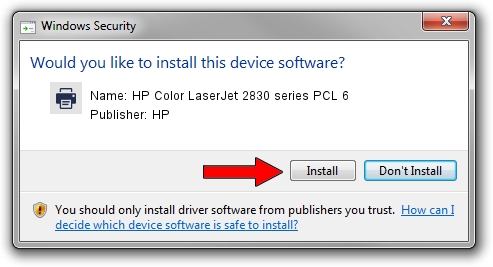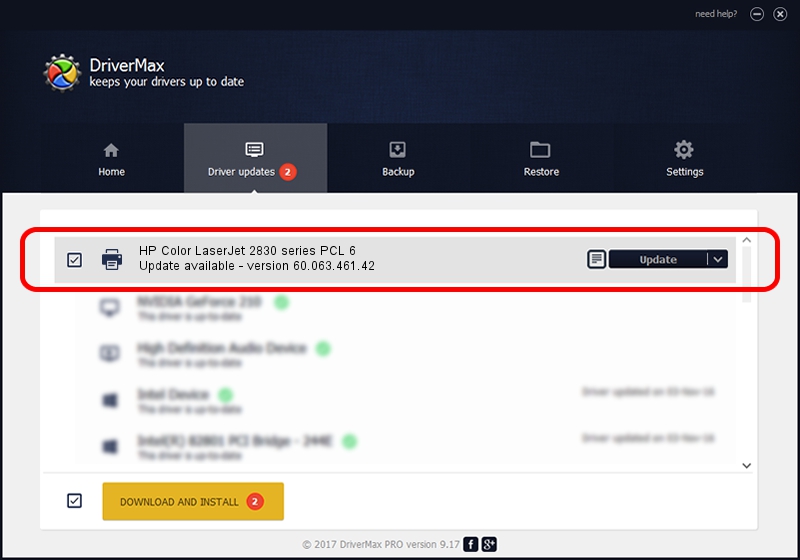Advertising seems to be blocked by your browser.
The ads help us provide this software and web site to you for free.
Please support our project by allowing our site to show ads.
Home /
Manufacturers /
HP /
HP Color LaserJet 2830 series PCL 6 /
DOT4PRT/Vid_03f0&Pid_2717 /
60.063.461.42 May 24, 2007
HP HP Color LaserJet 2830 series PCL 6 how to download and install the driver
HP Color LaserJet 2830 series PCL 6 is a Printer hardware device. The Windows version of this driver was developed by HP. DOT4PRT/Vid_03f0&Pid_2717 is the matching hardware id of this device.
1. HP HP Color LaserJet 2830 series PCL 6 driver - how to install it manually
- You can download from the link below the driver setup file for the HP HP Color LaserJet 2830 series PCL 6 driver. The archive contains version 60.063.461.42 released on 2007-05-24 of the driver.
- Start the driver installer file from a user account with administrative rights. If your User Access Control (UAC) is enabled please confirm the installation of the driver and run the setup with administrative rights.
- Follow the driver installation wizard, which will guide you; it should be pretty easy to follow. The driver installation wizard will scan your computer and will install the right driver.
- When the operation finishes restart your PC in order to use the updated driver. As you can see it was quite smple to install a Windows driver!
This driver was rated with an average of 3.2 stars by 28160 users.
2. Using DriverMax to install HP HP Color LaserJet 2830 series PCL 6 driver
The most important advantage of using DriverMax is that it will setup the driver for you in just a few seconds and it will keep each driver up to date. How easy can you install a driver using DriverMax? Let's follow a few steps!
- Open DriverMax and push on the yellow button named ~SCAN FOR DRIVER UPDATES NOW~. Wait for DriverMax to analyze each driver on your PC.
- Take a look at the list of detected driver updates. Search the list until you locate the HP HP Color LaserJet 2830 series PCL 6 driver. Click the Update button.
- Enjoy using the updated driver! :)

Aug 12 2016 6:00PM / Written by Daniel Statescu for DriverMax
follow @DanielStatescu