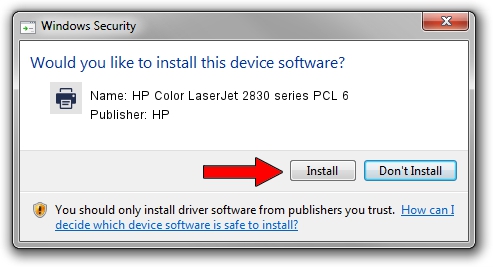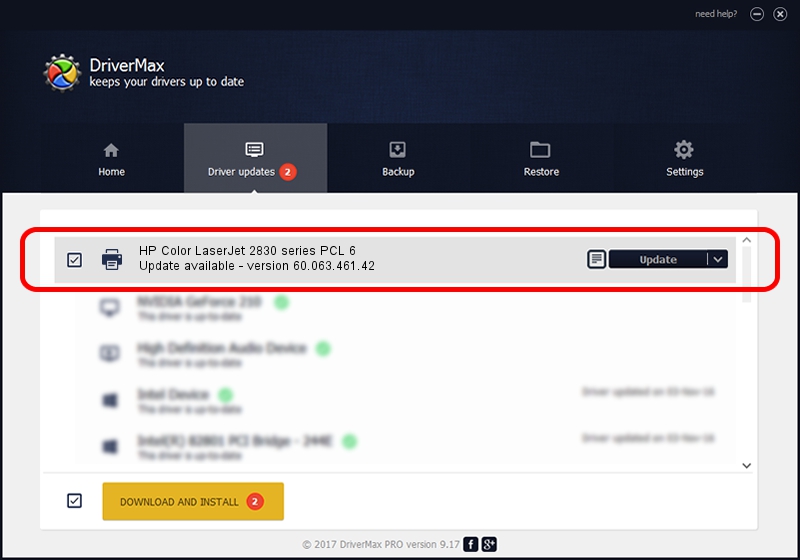Advertising seems to be blocked by your browser.
The ads help us provide this software and web site to you for free.
Please support our project by allowing our site to show ads.
Home /
Manufacturers /
HP /
HP Color LaserJet 2830 series PCL 6 /
DOT4PRT/Hewlett-PackardHP_Co8A84 /
60.063.461.42 May 24, 2007
HP HP Color LaserJet 2830 series PCL 6 - two ways of downloading and installing the driver
HP Color LaserJet 2830 series PCL 6 is a Printer device. The developer of this driver was HP. The hardware id of this driver is DOT4PRT/Hewlett-PackardHP_Co8A84.
1. How to manually install HP HP Color LaserJet 2830 series PCL 6 driver
- You can download from the link below the driver installer file for the HP HP Color LaserJet 2830 series PCL 6 driver. The archive contains version 60.063.461.42 released on 2007-05-24 of the driver.
- Run the driver installer file from a user account with administrative rights. If your User Access Control (UAC) is running please confirm the installation of the driver and run the setup with administrative rights.
- Go through the driver setup wizard, which will guide you; it should be quite easy to follow. The driver setup wizard will analyze your PC and will install the right driver.
- When the operation finishes restart your PC in order to use the updated driver. As you can see it was quite smple to install a Windows driver!
This driver was installed by many users and received an average rating of 3.6 stars out of 28170 votes.
2. Using DriverMax to install HP HP Color LaserJet 2830 series PCL 6 driver
The most important advantage of using DriverMax is that it will install the driver for you in just a few seconds and it will keep each driver up to date. How can you install a driver using DriverMax? Let's see!
- Start DriverMax and click on the yellow button named ~SCAN FOR DRIVER UPDATES NOW~. Wait for DriverMax to analyze each driver on your computer.
- Take a look at the list of driver updates. Scroll the list down until you find the HP HP Color LaserJet 2830 series PCL 6 driver. Click on Update.
- That's it, you installed your first driver!

Aug 12 2016 6:00PM / Written by Dan Armano for DriverMax
follow @danarm