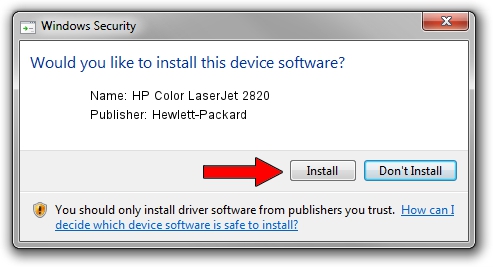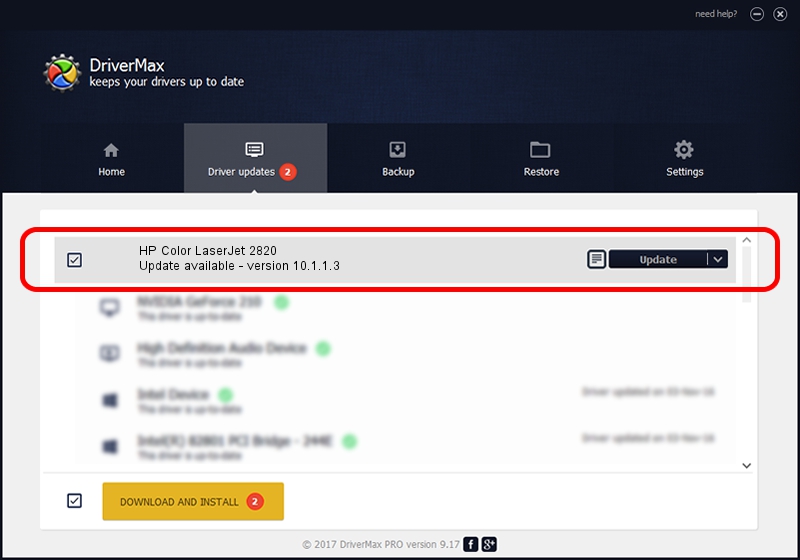Advertising seems to be blocked by your browser.
The ads help us provide this software and web site to you for free.
Please support our project by allowing our site to show ads.
Home /
Manufacturers /
Hewlett-Packard /
HP Color LaserJet 2820 /
USBPRINT/Hewlett-PackardHP_Co1A85 /
10.1.1.3 Jul 27, 2006
Hewlett-Packard HP Color LaserJet 2820 how to download and install the driver
HP Color LaserJet 2820 is a USB Universal Serial Bus device. This Windows driver was developed by Hewlett-Packard. The hardware id of this driver is USBPRINT/Hewlett-PackardHP_Co1A85; this string has to match your hardware.
1. Hewlett-Packard HP Color LaserJet 2820 driver - how to install it manually
- Download the setup file for Hewlett-Packard HP Color LaserJet 2820 driver from the link below. This is the download link for the driver version 10.1.1.3 released on 2006-07-27.
- Start the driver setup file from a Windows account with administrative rights. If your User Access Control Service (UAC) is enabled then you will have to confirm the installation of the driver and run the setup with administrative rights.
- Follow the driver installation wizard, which should be pretty straightforward. The driver installation wizard will analyze your PC for compatible devices and will install the driver.
- Shutdown and restart your computer and enjoy the fresh driver, as you can see it was quite smple.
Driver rating 4 stars out of 19816 votes.
2. The easy way: using DriverMax to install Hewlett-Packard HP Color LaserJet 2820 driver
The most important advantage of using DriverMax is that it will install the driver for you in the easiest possible way and it will keep each driver up to date. How can you install a driver with DriverMax? Let's follow a few steps!
- Open DriverMax and click on the yellow button that says ~SCAN FOR DRIVER UPDATES NOW~. Wait for DriverMax to scan and analyze each driver on your PC.
- Take a look at the list of available driver updates. Scroll the list down until you find the Hewlett-Packard HP Color LaserJet 2820 driver. Click on Update.
- Finished installing the driver!

Aug 14 2016 10:42AM / Written by Andreea Kartman for DriverMax
follow @DeeaKartman