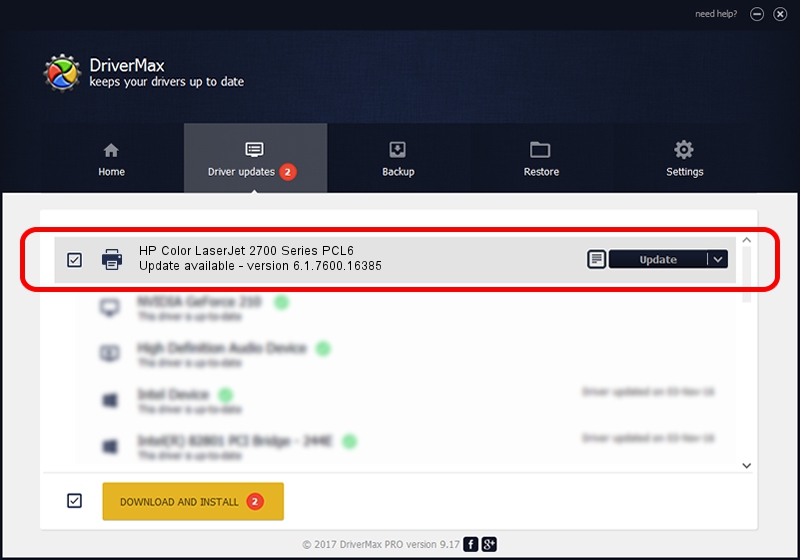Advertising seems to be blocked by your browser.
The ads help us provide this software and web site to you for free.
Please support our project by allowing our site to show ads.
Home /
Manufacturers /
HP /
HP Color LaserJet 2700 Series PCL6 /
Vid_03f0&Pid_3717 /
6.1.7600.16385 Jun 21, 2006
HP HP Color LaserJet 2700 Series PCL6 how to download and install the driver
HP Color LaserJet 2700 Series PCL6 is a Printer device. This driver was developed by HP. In order to make sure you are downloading the exact right driver the hardware id is Vid_03f0&Pid_3717.
1. How to manually install HP HP Color LaserJet 2700 Series PCL6 driver
- Download the setup file for HP HP Color LaserJet 2700 Series PCL6 driver from the link below. This is the download link for the driver version 6.1.7600.16385 released on 2006-06-21.
- Run the driver setup file from a Windows account with administrative rights. If your User Access Control Service (UAC) is started then you will have to accept of the driver and run the setup with administrative rights.
- Go through the driver setup wizard, which should be quite straightforward. The driver setup wizard will scan your PC for compatible devices and will install the driver.
- Shutdown and restart your PC and enjoy the updated driver, as you can see it was quite smple.
This driver was installed by many users and received an average rating of 3.6 stars out of 47928 votes.
2. The easy way: using DriverMax to install HP HP Color LaserJet 2700 Series PCL6 driver
The advantage of using DriverMax is that it will setup the driver for you in the easiest possible way and it will keep each driver up to date. How can you install a driver using DriverMax? Let's follow a few steps!
- Start DriverMax and click on the yellow button that says ~SCAN FOR DRIVER UPDATES NOW~. Wait for DriverMax to scan and analyze each driver on your computer.
- Take a look at the list of available driver updates. Scroll the list down until you find the HP HP Color LaserJet 2700 Series PCL6 driver. Click the Update button.
- Finished installing the driver!

Jul 20 2016 3:42AM / Written by Dan Armano for DriverMax
follow @danarm