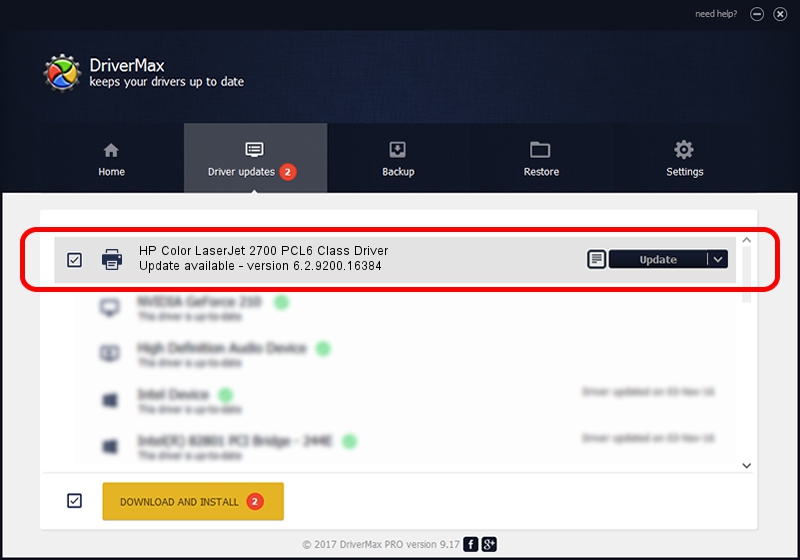Advertising seems to be blocked by your browser.
The ads help us provide this software and web site to you for free.
Please support our project by allowing our site to show ads.
Home /
Manufacturers /
HP /
HP Color LaserJet 2700 PCL6 Class Driver /
Hewlett-PackardHP_Co9BF8 /
6.2.9200.16384 Apr 21, 2009
Driver for HP HP Color LaserJet 2700 PCL6 Class Driver - downloading and installing it
HP Color LaserJet 2700 PCL6 Class Driver is a Printer device. This Windows driver was developed by HP. The hardware id of this driver is Hewlett-PackardHP_Co9BF8.
1. HP HP Color LaserJet 2700 PCL6 Class Driver driver - how to install it manually
- You can download from the link below the driver setup file for the HP HP Color LaserJet 2700 PCL6 Class Driver driver. The archive contains version 6.2.9200.16384 dated 2009-04-21 of the driver.
- Run the driver installer file from a user account with administrative rights. If your User Access Control Service (UAC) is started please accept of the driver and run the setup with administrative rights.
- Go through the driver setup wizard, which will guide you; it should be pretty easy to follow. The driver setup wizard will scan your computer and will install the right driver.
- When the operation finishes restart your PC in order to use the updated driver. It is as simple as that to install a Windows driver!
This driver received an average rating of 3.6 stars out of 91755 votes.
2. How to use DriverMax to install HP HP Color LaserJet 2700 PCL6 Class Driver driver
The most important advantage of using DriverMax is that it will install the driver for you in just a few seconds and it will keep each driver up to date. How easy can you install a driver using DriverMax? Let's follow a few steps!
- Open DriverMax and push on the yellow button named ~SCAN FOR DRIVER UPDATES NOW~. Wait for DriverMax to analyze each driver on your computer.
- Take a look at the list of available driver updates. Scroll the list down until you locate the HP HP Color LaserJet 2700 PCL6 Class Driver driver. Click the Update button.
- Finished installing the driver!

Jul 20 2016 6:44AM / Written by Dan Armano for DriverMax
follow @danarm