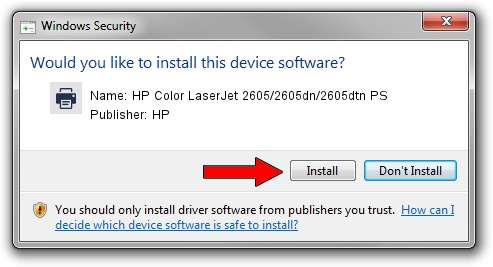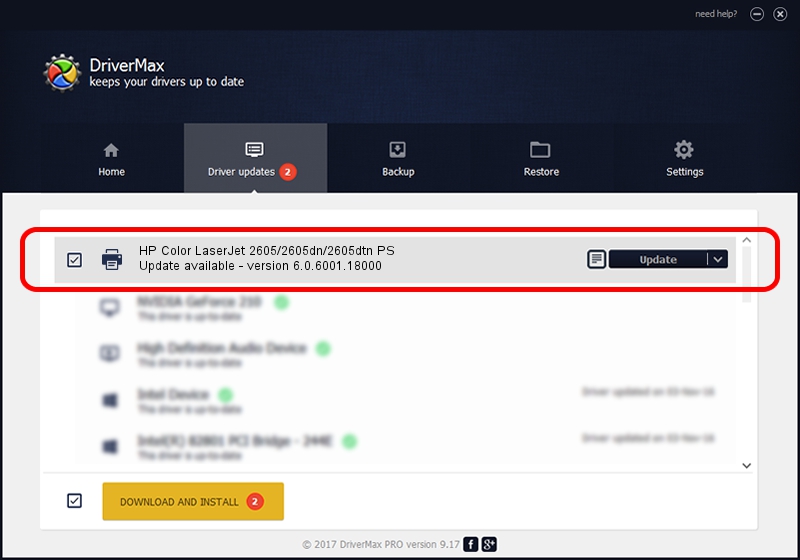Advertising seems to be blocked by your browser.
The ads help us provide this software and web site to you for free.
Please support our project by allowing our site to show ads.
Home /
Manufacturers /
HP /
HP Color LaserJet 2605/2605dn/2605dtn PS /
HP_Color_LaserJet_2605/2605dn/2605dtn_PS /
6.0.6001.18000 Jun 21, 2006
HP HP Color LaserJet 2605/2605dn/2605dtn PS how to download and install the driver
HP Color LaserJet 2605/2605dn/2605dtn PS is a Printer device. This driver was developed by HP. The hardware id of this driver is HP_Color_LaserJet_2605/2605dn/2605dtn_PS; this string has to match your hardware.
1. Manually install HP HP Color LaserJet 2605/2605dn/2605dtn PS driver
- Download the driver setup file for HP HP Color LaserJet 2605/2605dn/2605dtn PS driver from the location below. This is the download link for the driver version 6.0.6001.18000 released on 2006-06-21.
- Start the driver installation file from a Windows account with administrative rights. If your User Access Control Service (UAC) is enabled then you will have to confirm the installation of the driver and run the setup with administrative rights.
- Follow the driver setup wizard, which should be pretty straightforward. The driver setup wizard will scan your PC for compatible devices and will install the driver.
- Restart your PC and enjoy the fresh driver, as you can see it was quite smple.
Driver rating 3.7 stars out of 95552 votes.
2. How to use DriverMax to install HP HP Color LaserJet 2605/2605dn/2605dtn PS driver
The most important advantage of using DriverMax is that it will install the driver for you in the easiest possible way and it will keep each driver up to date, not just this one. How can you install a driver using DriverMax? Let's see!
- Open DriverMax and press on the yellow button that says ~SCAN FOR DRIVER UPDATES NOW~. Wait for DriverMax to scan and analyze each driver on your PC.
- Take a look at the list of detected driver updates. Scroll the list down until you locate the HP HP Color LaserJet 2605/2605dn/2605dtn PS driver. Click on Update.
- Finished installing the driver!

Jul 30 2016 5:18PM / Written by Daniel Statescu for DriverMax
follow @DanielStatescu