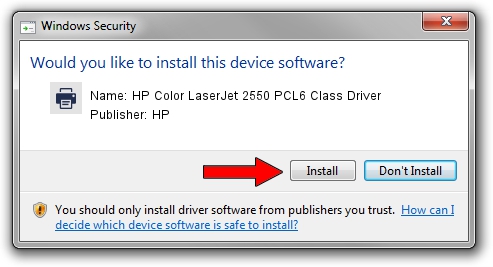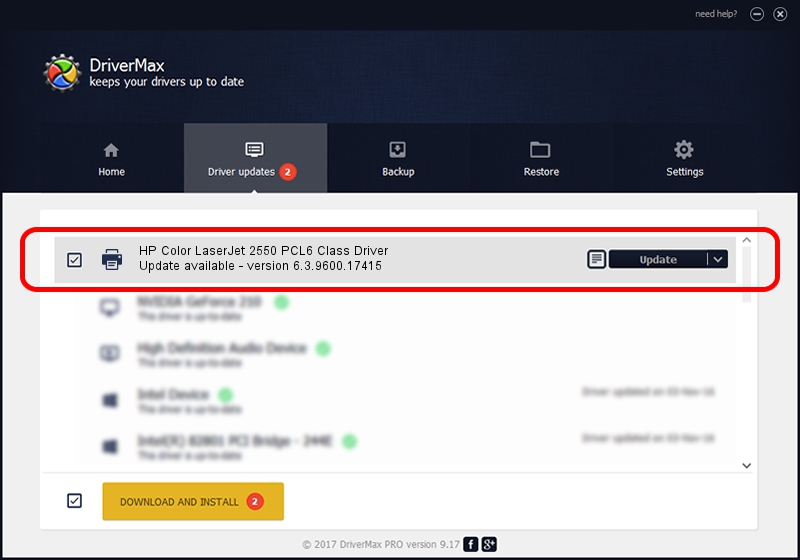Advertising seems to be blocked by your browser.
The ads help us provide this software and web site to you for free.
Please support our project by allowing our site to show ads.
Home /
Manufacturers /
HP /
HP Color LaserJet 2550 PCL6 Class Driver /
DOT4PRT/VID_03F0&PID_1C17&REV_0100&PRINT_HPZ /
6.3.9600.17415 Apr 21, 2009
HP HP Color LaserJet 2550 PCL6 Class Driver - two ways of downloading and installing the driver
HP Color LaserJet 2550 PCL6 Class Driver is a Printer device. The developer of this driver was HP. The hardware id of this driver is DOT4PRT/VID_03F0&PID_1C17&REV_0100&PRINT_HPZ.
1. Manually install HP HP Color LaserJet 2550 PCL6 Class Driver driver
- You can download from the link below the driver setup file for the HP HP Color LaserJet 2550 PCL6 Class Driver driver. The archive contains version 6.3.9600.17415 released on 2009-04-21 of the driver.
- Start the driver installer file from a user account with the highest privileges (rights). If your User Access Control Service (UAC) is running please accept of the driver and run the setup with administrative rights.
- Follow the driver setup wizard, which will guide you; it should be quite easy to follow. The driver setup wizard will analyze your PC and will install the right driver.
- When the operation finishes shutdown and restart your PC in order to use the updated driver. As you can see it was quite smple to install a Windows driver!
Driver rating 3.6 stars out of 69183 votes.
2. The easy way: using DriverMax to install HP HP Color LaserJet 2550 PCL6 Class Driver driver
The advantage of using DriverMax is that it will setup the driver for you in the easiest possible way and it will keep each driver up to date. How easy can you install a driver with DriverMax? Let's follow a few steps!
- Start DriverMax and click on the yellow button that says ~SCAN FOR DRIVER UPDATES NOW~. Wait for DriverMax to scan and analyze each driver on your PC.
- Take a look at the list of available driver updates. Search the list until you locate the HP HP Color LaserJet 2550 PCL6 Class Driver driver. Click the Update button.
- That's it, you installed your first driver!

Jun 20 2016 12:48PM / Written by Andreea Kartman for DriverMax
follow @DeeaKartman