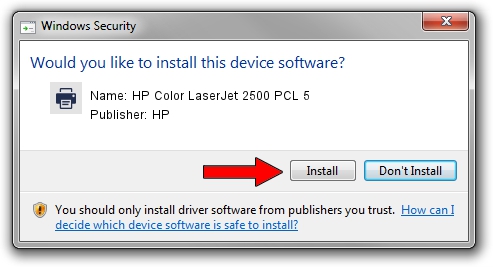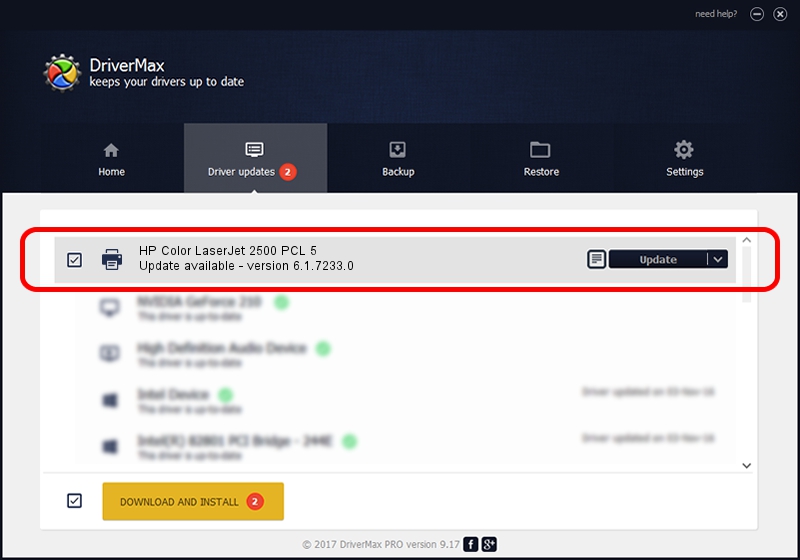Advertising seems to be blocked by your browser.
The ads help us provide this software and web site to you for free.
Please support our project by allowing our site to show ads.
Home /
Manufacturers /
HP /
HP Color LaserJet 2500 PCL 5 /
Hewlett-Packardhp_co8E3D /
6.1.7233.0 Jun 21, 2006
HP HP Color LaserJet 2500 PCL 5 driver download and installation
HP Color LaserJet 2500 PCL 5 is a Printer hardware device. The Windows version of this driver was developed by HP. The hardware id of this driver is Hewlett-Packardhp_co8E3D; this string has to match your hardware.
1. Install HP HP Color LaserJet 2500 PCL 5 driver manually
- You can download from the link below the driver installer file for the HP HP Color LaserJet 2500 PCL 5 driver. The archive contains version 6.1.7233.0 released on 2006-06-21 of the driver.
- Start the driver installer file from a user account with the highest privileges (rights). If your User Access Control Service (UAC) is started please confirm the installation of the driver and run the setup with administrative rights.
- Go through the driver setup wizard, which will guide you; it should be pretty easy to follow. The driver setup wizard will scan your PC and will install the right driver.
- When the operation finishes shutdown and restart your PC in order to use the updated driver. It is as simple as that to install a Windows driver!
Driver rating 3.7 stars out of 91748 votes.
2. Installing the HP HP Color LaserJet 2500 PCL 5 driver using DriverMax: the easy way
The most important advantage of using DriverMax is that it will install the driver for you in just a few seconds and it will keep each driver up to date. How easy can you install a driver with DriverMax? Let's see!
- Open DriverMax and click on the yellow button that says ~SCAN FOR DRIVER UPDATES NOW~. Wait for DriverMax to scan and analyze each driver on your computer.
- Take a look at the list of driver updates. Scroll the list down until you locate the HP HP Color LaserJet 2500 PCL 5 driver. Click the Update button.
- Finished installing the driver!

Jul 23 2016 6:22PM / Written by Andreea Kartman for DriverMax
follow @DeeaKartman