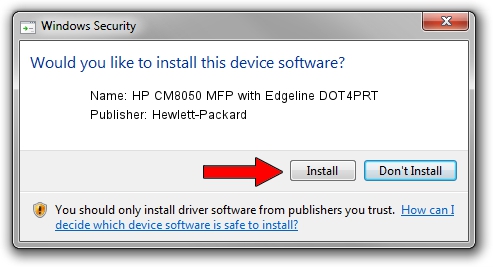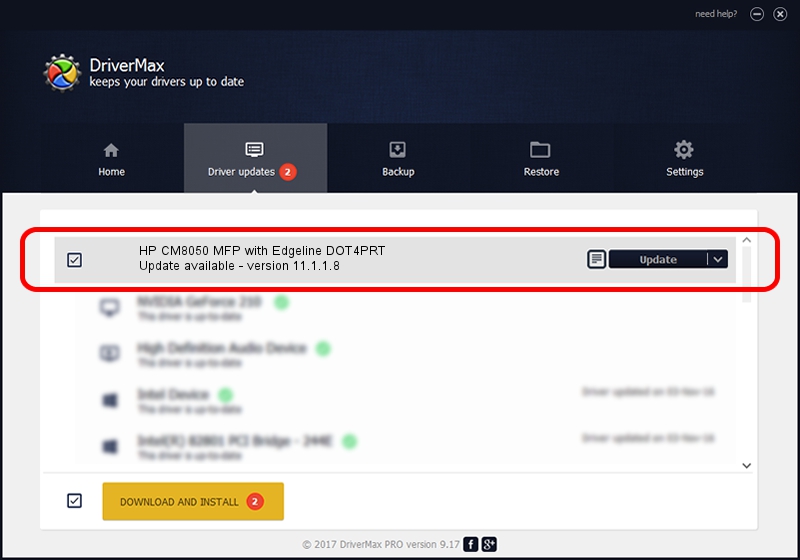Advertising seems to be blocked by your browser.
The ads help us provide this software and web site to you for free.
Please support our project by allowing our site to show ads.
Home /
Manufacturers /
Hewlett-Packard /
HP CM8050 MFP with Edgeline DOT4PRT /
dot4/VID_03F0&PID_7717&dot4&print_hpz /
11.1.1.8 May 05, 2014
Hewlett-Packard HP CM8050 MFP with Edgeline DOT4PRT - two ways of downloading and installing the driver
HP CM8050 MFP with Edgeline DOT4PRT is a Dot4Print hardware device. This Windows driver was developed by Hewlett-Packard. The hardware id of this driver is dot4/VID_03F0&PID_7717&dot4&print_hpz; this string has to match your hardware.
1. Install Hewlett-Packard HP CM8050 MFP with Edgeline DOT4PRT driver manually
- Download the setup file for Hewlett-Packard HP CM8050 MFP with Edgeline DOT4PRT driver from the link below. This download link is for the driver version 11.1.1.8 dated 2014-05-05.
- Run the driver installation file from a Windows account with administrative rights. If your User Access Control Service (UAC) is running then you will have to confirm the installation of the driver and run the setup with administrative rights.
- Go through the driver installation wizard, which should be pretty straightforward. The driver installation wizard will scan your PC for compatible devices and will install the driver.
- Restart your PC and enjoy the fresh driver, as you can see it was quite smple.
Driver rating 3.2 stars out of 34200 votes.
2. Using DriverMax to install Hewlett-Packard HP CM8050 MFP with Edgeline DOT4PRT driver
The advantage of using DriverMax is that it will install the driver for you in the easiest possible way and it will keep each driver up to date. How easy can you install a driver using DriverMax? Let's take a look!
- Open DriverMax and press on the yellow button named ~SCAN FOR DRIVER UPDATES NOW~. Wait for DriverMax to analyze each driver on your computer.
- Take a look at the list of driver updates. Search the list until you find the Hewlett-Packard HP CM8050 MFP with Edgeline DOT4PRT driver. Click the Update button.
- That's it, you installed your first driver!

Jun 20 2016 12:48PM / Written by Andreea Kartman for DriverMax
follow @DeeaKartman