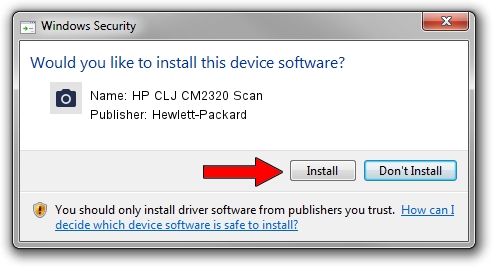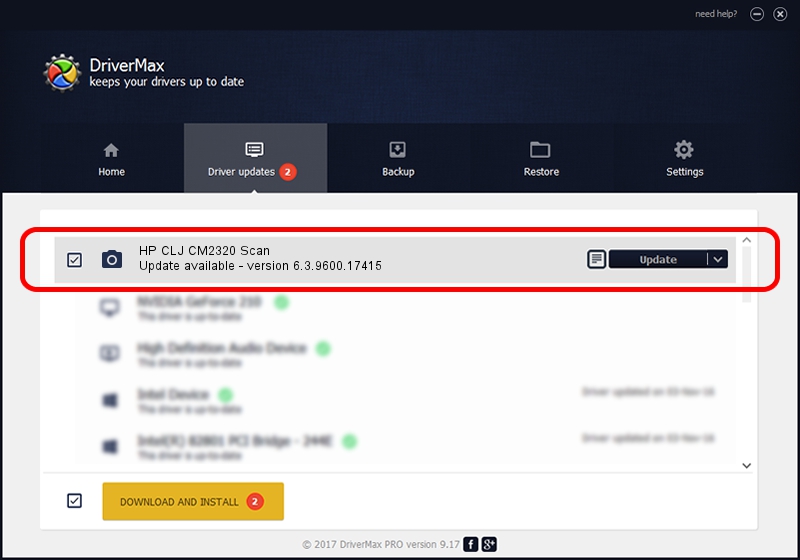Advertising seems to be blocked by your browser.
The ads help us provide this software and web site to you for free.
Please support our project by allowing our site to show ads.
Home /
Manufacturers /
Hewlett-Packard /
HP CLJ CM2320 Scan /
USB/vid_03f0&pid_5B17&mi_00 /
6.3.9600.17415 Jun 21, 2006
Download and install Hewlett-Packard HP CLJ CM2320 Scan driver
HP CLJ CM2320 Scan is a Imaging Devices device. This driver was developed by Hewlett-Packard. In order to make sure you are downloading the exact right driver the hardware id is USB/vid_03f0&pid_5B17&mi_00.
1. Install Hewlett-Packard HP CLJ CM2320 Scan driver manually
- Download the setup file for Hewlett-Packard HP CLJ CM2320 Scan driver from the link below. This download link is for the driver version 6.3.9600.17415 released on 2006-06-21.
- Run the driver installation file from a Windows account with administrative rights. If your User Access Control Service (UAC) is started then you will have to accept of the driver and run the setup with administrative rights.
- Go through the driver installation wizard, which should be quite easy to follow. The driver installation wizard will analyze your PC for compatible devices and will install the driver.
- Shutdown and restart your PC and enjoy the fresh driver, as you can see it was quite smple.
This driver was installed by many users and received an average rating of 3.9 stars out of 58098 votes.
2. Installing the Hewlett-Packard HP CLJ CM2320 Scan driver using DriverMax: the easy way
The most important advantage of using DriverMax is that it will setup the driver for you in the easiest possible way and it will keep each driver up to date. How easy can you install a driver with DriverMax? Let's follow a few steps!
- Start DriverMax and press on the yellow button that says ~SCAN FOR DRIVER UPDATES NOW~. Wait for DriverMax to scan and analyze each driver on your PC.
- Take a look at the list of detected driver updates. Scroll the list down until you locate the Hewlett-Packard HP CLJ CM2320 Scan driver. Click on Update.
- Finished installing the driver!

Jun 20 2016 12:48PM / Written by Andreea Kartman for DriverMax
follow @DeeaKartman